Java 2D Graphics, Texture Fill
baldwin@austin.cc.tx.us
Java Programming, Lecture Notes # 316
March 19, 2000
- Introduction
- The Three Paint Classes
- The TexturePaint Class
- The BufferedImage Class
- Sample Program BufferedImage01
- Sample Program PaintTexture01
- Summary
- Complete Program Listings
Introduction
I also explained that without understanding the behavior of other classes and interfaces such as Shape, AffineTransform, GraphicsConfiguration, PathIterator, and Stroke, it is not possible to fully understand the inner workings of the Graphics2D class.
What has been covered previously?
Earlier lessons have explained a number of Java 2D concepts, including Shape, AffineTransform, and PathIterator. Before, I can explain the Stroke class, I need to explain how to fill a Shape. Earlier lessons showed you how to fill a Shape with a solid color and with a color gradient.How to fill, in general
I explained in an earlier lesson that if you want to fill a Shape object before you draw it, you can accomplish this with the following two steps:- Invoke setPaint() on the Graphics2D object, passing a reference to an object of a class that implements the Paint interface as a parameter.
- Invoke the fill() method on the Graphics2D object, passing a reference to the Shape object that you want to fill as a parameter.
The Three Paint Classes
- Color
- GradientPaint
- TexturePaint
The Color class
The Color class can be used to fill a Shape object with a solid color. That was the topic of an earlier lesson.The GradientPaint class
The GradientPaint class can be used to fill a Shape with a color gradient. That also was the topic of an earlier lesson.The TexturePaint class
At this point, we need to learn a little more about the class named
TexturePaint.
Here is what Sun has to say about the class.
| “The
TexturePaint
class provides a way to fill a Shape with a texture that is specified
as a BufferedImage. The size of the BufferedImage object
should be small because the BufferedImage data is copied by the
TexturePaint
object.
At construction time, the texture is anchored to the upper left corner of a Rectangle2D that is specified in user space. Texture is computed for locations in the device space by conceptually replicating the specified Rectangle2D infinitely in all directions in user space and mapping the BufferedImage to each replicated Rectangle2D.” |
So, we see immediately that we need to know something about the BufferedImage class.
The BufferedImage Class
| “The BufferedImage subclass describes an Image with an accessible buffer of image data. A BufferedImage is comprised of a ColorModel and a Raster of image data. The number and types of bands in the SampleModel of the Raster must match the number and types required by the ColorModel to represent its color and alpha components. All BufferedImage objects have an upper left corner coordinate of (0, 0). Any Raster used to construct a BufferedImage must therefore have minX=0 and minY=0.” |
All in all, this looks pretty complicated. Fortunately, we don’t need to be too concerned about many of the technical details.
Getting a BufferedImage
There are a couple of ways that you can get a BufferedImage to use to fill your Shape. One way is to read a file containing an image. I plan to cover that approach in subsequent lessons that deal with image processing.Another approach is to invoke the createImage() method on any object that extends the Component class. This will return a reference to an object of type Image, which can be downcast to BufferedImage. This is the approach used in this lesson,
The createImage() method
Here is what Sun has to say about the createImage() method.| public
Image createImage(
int width, int height) Creates an off-screen drawable image to be used for double buffering. Parameters:
Returns: an off-screen drawable image, which can be used for double buffering. |
As mentioned above, the BufferedImage class extends the Image class in JDK 1.2.
You can cast the Image to a BufferedImage
Here is what Java Foundation Classes in a Nutshell, by David Flanagan, has to say about the createImage() method.| “This
method was first introduced in Java 1.0; it returns an Image object.
In Java 1.2, however, the returned Image object is always an instance
of BufferedImage so you can safely cast it.
After you have created an empty BufferedImage you can call its
createGraphics()
method to obtain a Graphics2D object.
|
The first sample program shows how to create and display a BufferedImage object.
The second program shows how to create a BufferedImage program and use it to fill a Shape object.
Sample Program BufferedImage01
A significantly reduced screen shot of the output of this program is shown below.
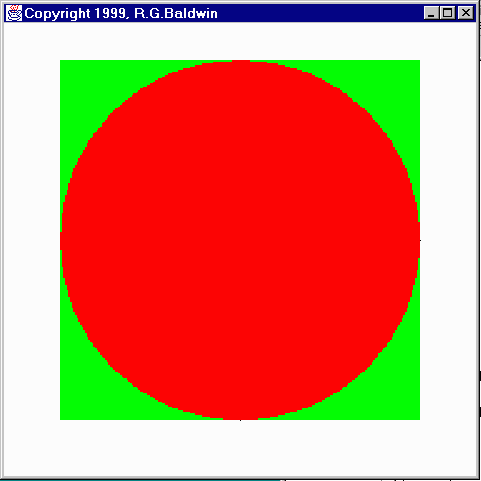
The GUI is a Frame object
The program draws a four-inch by four-inch Frame on the screen. It translates the origin to the center of the Frame. Then it draws a pair of X and Y-axes centered on the new origin.Then the program creates a BufferedImage object that is three inches on each side. It gets a Graphics2D context on the BufferedImage.
Draw a green rectangle on the BufferedImage
Once the Graphics2D context is available, the program draws a rectangle on the context the same size as the BufferedImage. Then it fills the rectangle with the solid color green.Draw a red circle on the BufferedImage
Then the program draws a filled circle on the context that just fits inside the dimensions of the BufferedImage object. The circle is filled with the solid color red. The circle covers the green rectangle leaving some green exposed around the edges.Draw the BufferedImage on the Frame
Finally, the program draws the BufferedImage object on the Frame, centered on the origin.The program was tested using JDK 1.2.2 under WinNT Workstation 4.0
| This discussion of dimensions in inches on the screen depends on the method named getScreenResolution() returning the correct value. However, the getScreenResolution() method always seems to return 120 on my computer regardless of the actual screen resolution settings. |
Will discuss in fragments
I will discuss this program in fragments. The controlling class and the constructor for the GUI class are essentially the same as you have seen in several previous lessons, so, I won’t repeat that discussion here. You can view that material in the complete listing of the program at the end of the lesson.All of the interesting action takes place in the overridden paint() method, so I will begin the discussion there.
Overridden paint() method
The beginning portions of the overridden paint() method should be familiar to you by now as well. So, I am going to let the comments in the Figure 1 speak for themselves.Get a BufferedImage object
Figure 2 invokes the createImage() method on the Frame (this) to get a reference to an object of type Image. The Image is a square, three inches on each side.This reference is immediately downcast to BufferedImage and stored in a reference variable of type BufferedImage named bufImg.
Get a Graphics2D context on the BufferedImage
Figure 3 invokes the createGraphics() method on the BufferedImage to get a Graphics2D context on the BufferedImage.Once I have the Graphics2D context, I can draw pictures on the BufferedImage just as though I am drawing on the screen.
Draw a green square on the BufferedImage
Figure 4 uses familiar code to draw a square on the BufferedImage. The square is the same size as the BufferedImage, and is filled with solid green color.Draw a red circle on the BufferedImage
Continuing with familiar code, Figure 5 draws a filled red circle on the BufferedImage. This circle covers the green square giving us a green square containing a red filled circle.Render the BufferedImage on the Frame
It is important to understand that up to this point, I have simply been creating a virtual image in the computer’s memory. Nothing has been done so far to cause this image to be visible to a human observer.One common use of BufferedImage is to build virtual images in memory and to blast them to the screen as quickly as possible to produce smooth animation. This can sometimes eliminate the flicker that often occurs when we attempt to produce animation by drawing directly on the screen.
In this case, all I want to do is to see the image that I have constructed in the computer’s memory. I accomplish that in Figure 6, which invokes the drawImage() method of the Graphics2D class to render the BufferedImage on the screen.
A red filled circle on a green square
If you compile and run this program, you should see a filled red circle on a green square. The outermost edges of the circle coincide with the edges of the square. If the actual resolution of your screen is given by ds, the size of the square should be three inches on each side.How does this differ from previous programs
Although it may not be obvious from the visual presentation, this is significantly different from the previous programs that have drawn circles on the screen and filled them.This program did not draw a circle on the screen. Rather, the circle was drawn and filled in the computer’s memory and transferred to the screen in the final rendering process.
Why go to all of this trouble
This does seem like a hard way to get a filled red circle on the screen. However, the purpose of this program was not to display a filled red circle on the screen. The purpose was to show you how to create a BufferedImage under program control and to draw something on that BufferedImage.The rendering of the BufferedImage on the screen was simply a little icing on the cake.
The next sample program will need a BufferedImage object, and you now know how to create one without the need for an external file containing an image.
You can view a complete listing of the program at the end of the lesson.
Sample Program PaintTexture01
A significantly reduced screen shot of the output of this program is shown below.
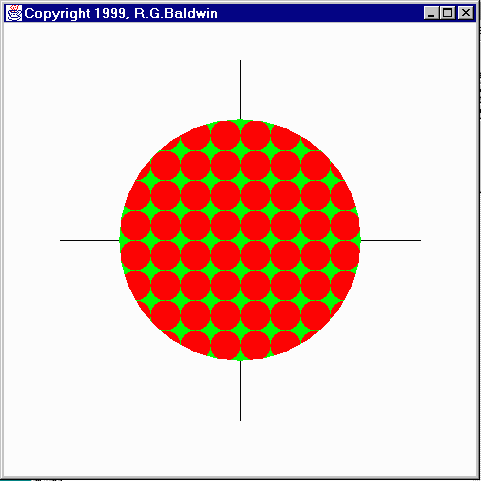
The BufferedImage object has a red filled circle on a green square the same as in the previous program.
The program uses code to create the BufferedImage object to avoid the need to provide an auxiliary image file to accompany this lesson.
As usual, the GUI is a Frame object
The program draws a four-inch by four-inch Frame on the screen. It translates the origin to the center of the Frame. Then it draws a pair of X and Y-axes centered on the new origin.Then it fills a two-inch diameter circle with small tiled versions of the BufferedImage object described above.
Finally, the program draws the filled two-inch diameter circle on the Frame, centered on the origin.
The program was tested using JDK 1.2.2 under WinNT Workstation 4.0
| This discussion of dimensions in inches on the screen depends on the method named getScreenResolution() returning the correct value. However, the getScreenResolution() method always seems to return 120 on my computer regardless of the actual screen resolution settings. |
Will discuss in fragments
I will discuss this program in fragments. The controlling class and the constructor for the GUI class are essentially the same as you have seen in several previous lessons, so, I won’t repeat that discussion here. You can view that material in the complete listing of the program at the end of the lesson.All of the interesting action takes place in the overridden paint() method, so I will begin the discussion there.
Overridden paint() method
The beginning portions of the overridden paint() method should be familiar to you by now as well. So, I am going to let the comments in Figure 7 speak for themselves.The main Shape object
Figure 8 instantiates the main Shape object. This is a circle, two inches in diameter. This circle will be filled with a tile pattern constructed from the BufferedImage object, which is a red ball on a green square background.The interesting part
That brings us to the interesting part. Figure 9 declares and initializes a double variable named tileSize that will be used to establish the size of the tiles, in inches, used to fill the circle.Controlling the size of the tiles
This variable is used to instantiate a new Rectangle2D.Double object that is a square, 0.25 inches on each side. As we will see later, the BufferedImage object will be automatically scaled to fit this rectangle, and a large number of such rectangles will be used to fill the circle.The TexturePaint class
At this point, we need to learn a little more about the TexturePaint class. This is what Sun has to say about the constructor for this class.| public
TexturePaint(
BufferedImage txtr, Rectangle2D anchor) Constructs a TexturePaint object. Parameters:
|
As you can see, the constructor takes two parameters. The first parameter is a reference to a BufferedImage object that will be used to produce the tiles to fill the Shape.
The second parameter is a rectangle that is used to anchor and replicate
the texture. Sun has this to say about the actual process of filling
the Shape.
| “Texture is computed for locations in the device space by conceptually replicating the specified Rectangle2D infinitely in all directions in user space and mapping the BufferedImage to each replicated Rectangle2D.” |
The bottom line
The bottom line is that the circle is filled with rectangles of the specified size, and the BufferedImage is scaled down and drawn automatically on each rectangle.Originally, I created a small BufferedImage objectthat was the same size as the rectangle. When I did that, I got a very ragged looking circle in the BufferedImage. I found that the results were much better when I created a fairly large BufferedImage and allowed it to be scaled down automatically to fit the rectangle.
Instantiate a TexturePaint object
Figure 10 instantiates the new TexturePaint object, passing the BufferedImage and the anchor rectangle to the constructor as parameters.The BufferedImage is actually produced by invoking a method named getBufferedImage() that I will discuss shortly.
There is nothing special about the getBufferedImage() method. It is simply a convenience method that I wrote to separate the code that generates the BufferedImage from the code that uses the BufferedImage.
Filling and drawing the circle
Figure 11 shows the three statements that you have come to expect for filling and drawing Shape objects.Compile and run the program
If you compile and run this program, you should see a two-inch diameter circle centered on a Frame. The circle is filled with small green squares, and each green square contains a red filled circle.The getBufferedImage() method
Figure 12 contains the entire method named getBufferedImage().As mentioned earlier, this is a convenience method that I wrote to separate the code that creates the BufferedImage from the code that uses it. The method creates and returns a BufferedImage object consisting of a filled red circle on a green square background.
This is essentially the same code as in the previous program, except that this time, instead of rendering the BufferedImage on the screen, the method simply returns a reference to the BufferedImage object. Since there is nothing new in the fragment, I won’t discuss it further.
Summary
I have also shown you how to use a BufferedImage object to fill a Shape with a texture produced by tiling the BufferedImage.
Complete Program Listings
Copyright 2000, Richard G. Baldwin. Reproduction in whole or in part in any form or medium without express written permission from Richard Baldwin is prohibited.
About the author
Richard Baldwin is a college professor and private consultant whose primary focus is a combination of Java and XML. In addition to the many platform-independent benefits of Java applications, he believes that a combination of Java and XML will become the primary driving force in the delivery of structured information on the Web.
Richard has participated in numerous consulting projects involving Java, XML, or a combination of the two. He frequently provides onsite Java and/or XML training at the high-tech companies located in and around Austin, Texas. He is the author of Baldwin's Java Programming Tutorials, which has gained a worldwide following among experienced and aspiring Java programmers. He has also published articles on Java Programming in Java Pro magazine.
Richard holds an MSEE degree from Southern Methodist University and has many years of experience in the application of computer technology to real-world problems.
-end-