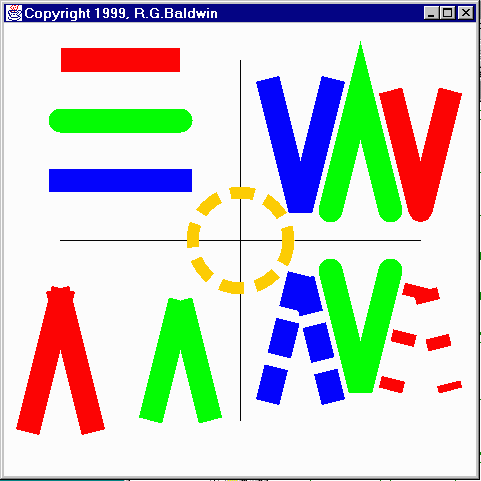
Java Programming, Lecture Notes # 318
March 19, 2000
Understanding other classes is also required
I also explained that without understanding the behavior of other classes and interfaces such as Shape, AffineTransform, GraphicsConfiguration, PathIterator, and Stroke, it is not possible to fully understand the inner workings of the Graphics2D class.
Setter methods
I explained in an earlier lesson that the manner in which Graphics2D renders shapes, text, and images depends on the current values of several properties of the Graphics2D object. The values of these properties are controlled using standard setter methods of the class, such as the following.
This lesson will show you how to use setStroke() to control how a Graphics2D object renders strokes.
| “The
Stroke
interface allows a Graphics2D object to obtain a Shape that
is the decorated outline, or stylistic representation of the outline, of
the specified Shape.
Stroking a Shape is like tracing its outline with a marking pen of the appropriate size and shape. The area where the pen would place ink is the area enclosed by the outline Shape. The methods of the Graphics2D interface that use the outline Shape returned by a Stroke object include draw and any other methods that are implemented in terms of that method, such as drawLine, drawRect, drawRoundRect, drawOval, drawArc, drawPolyline, and drawPolygon.” |
A Shape describes a Shape
What this says to me is that the Stroke interface makes it possible to consider the outline of a Shape object to itself be considered as a Shape object. Once the outline is represented as a Shape, anything that can be done to a Shape object can be done to the Shape that represents the outline.
Like tracing with a marking pen
The geometry of the Shape that represents the outline is similar to what you would produce by tracing the original Shape with a marking pen. Different marking pens would yield different colors and pen widths.
Could also produce dot-dash patterns
In addition, if you had sufficient artistic talent,
Stroke interface method
The Stroke interface declares a single method named
createStrokedShape().
Here is what Sun has to say about this method.
| Returns
an outline Shape, which encloses the area that should be painted
when the Shape is stroked according to the rules defined by the
object implementing the Stroke interface.
Parameters:
Returns:
|
BasicStroke implements the Stroke interface
As of JDK 1.2.2, there is only one class in the API that implements the Stroke interface. The name of the class is BasicStroke.
Of course, if you need to do so, you can define your own class that implements the Stroke interface.
“The
BasicStroke
class defines a basic set of rendering attributes for the outlines of graphics
primitives. These attributes describe the shape of the mark made by a pen
drawn along the outline of a Shape object and the decorations applied
at the ends and joins of path segments of the
Shape object. These
attributes include:
|
Matches what I said earlier
You will recognize the attributes described here as matching the things that I said you could accomplish with the marking pen in an earlier paragraph.
| Sets
the Stroke for the Graphics2D context.
Parameters: s - the Stroke object to be used to stroke a Shape during the rendering process |
The bottom line
Here is the bottom line regarding stroke. If you have a Shape object inside an overridden paint() method, and you would like to render the outline of that object onto an output device, you can do so by
You can define your own class that implements the Stroke interface. If you do so, you must implement the method named createStrokedShape(), returning a Shape object that represents the outline of the Shape object that you are rendering.
Or, you can use the BasicStroke class
Or, if the capabilities of the BasicStroke class will serve your needs, you don’t need to define your own class to implement the Stroke interface. You can simply instantiate an object of the BasicStroke class and pass a reference to that object to the setStroke() method.
Rendering attributes
The BasicStroke class has several overloaded constructors. By passing specific values as parameters to the constructor, you control several attributes of the rendering process including:
Before getting into the details of the sample program, let’s take a
look at the most complex of the BasicStroke constructors.
Here is what Sun has to say about that constructor.
| public
BasicStroke(
float width, int cap, int join, float miterlimit, float[] dash, float dash_phase) Constructs a new BasicStroke with the specified attributes. Parameters:
|
With the exception of miterlimit, these are fairly self-explanatory. Later, I will tell you what another author has to say about miterlimit.
Compile and run the program
You should compile and run this program now so that you can see the screen output while reading the remaining material in this lesson. If you can’t see the screen output, the text probably won’t mean a lot to you.
You can copy the program from the end of this lesson into a Java source file, compile it using JDK 1.2 or later, and then execute it. That should produce a Frame object on your screen.
In case you can't do that, here is a screen shot of the output. However, this image has been reduced considerably, so much of the detail, including the X and Y axes, is missing.
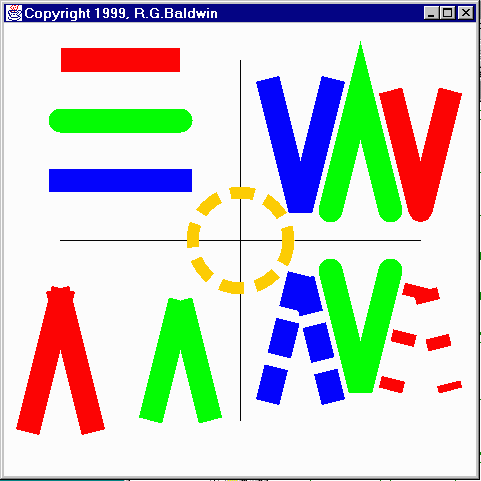
The GUI is a Frame object
The program draws a four-inch by four-inch Frame on the screen.
It translates the origin to the center of the Frame. Then
it draws a pair of X and Y-axes centered on the new origin.
| This discussion of dimensions in inches on the screen depends on the method named getScreenResolution() returning the correct value. However, the getScreenResolution() method always seems to return 120 on my computer regardless of the actual screen resolution settings. |
Will discuss in fragments
I will discuss this program in fragments. The controlling class and the constructor for the GUI class are essentially the same as you have seen in several previous lessons, so, I won’t repeat that discussion here. You can view that material in the complete listing of the program at the end of the lesson.
All of the interesting action takes place in the overridden paint() method, so I will begin the discussion there.
Overridden paint() method
The beginning portions of the overridden paint() method should be familiar to you by now as well. So, I am going to let the comments in Figure 1 speak for themselves.
Now things get interesting
The output from this program is somewhat cluttered, and can be confusing. I will be discussing the material that you see on your screen in five steps. First, I will discuss the material in each of the four quadrants. Each quadrant illustrates a different stroking concept implemented by the BasicStroke class.
Then I will discuss the circle in the center.
The upper-left quadrant
Let me draw your attention to the upper-left quadrant that contains three horizontal lines. Each line is rendered in a different color. Within the set of three, the top line should be red, the middle line should be green, and the bottom line should be blue.
As you can see, each of these lines has a width of about 0.2 inches. Although it isn’t obvious, each of the lines has the same specified length. The difference in the actual length of the three lines has to do with how the end of the line is treated. The exposed ends of each line are decorated with a specific end cap.
Here is what Java Foundation Classes in a Nutshell, by David
Flanagan, has to say about the three styles. (Flanagan is referring
to constants in the BasicStroke class.)
| “The
BasicStroke.CAP_BUTT
constant specifies that the line should have no end cap.
The CAP_SQUARE constant specifies a rectangular end cap that projects beyond the end point of the line by a distance equal to half the line width; this is the default value for the end-cap attribute. CAP_ROUND specifies a semicircular end cap, with a radius equal to half of the line width.” |
The wider the line, the longer the projection
As you can see from this description, the wider the line, the longer will be the projection at the end of the line for the latter two end-cap styles.
As you can see from your screen, the actual length of the green and blue lines (including the end-cap projection) is the same, with each of these lines being longer than the red line by half the line width on each end.
CAP_SQUARE can lead to confusion
The fact that CAP_SQUARE is the default can lead to confusion if you don’t understand what is going on.
This means that by default, every line that you draw (whose width is greater than one pixel) will actually be rendered with a greater length than you specified when you instantiated the Line2D object.
By default, the total rendered length of the line will be the specified length plus the width.
Red CAP_BUTT
Figure 2 prepares the Graphics2D object to render lines with a width of 0.2 inches (see previous caveat about dimensions in inches) and a CAP_BUTT end cap, (which is no end cap at all).
Figure 2 instantiates a new BasicStroke object with these two parameter specifications, and then passes a reference to that object to the setStroke() method of the Graphics2D object.
(Figure 2 also sets a JOIN_BEVEL but that has no impact on the three lines in the upper-left quadrant. I will discuss the join styles later.)
Render the red horizontal line
Figure 3 renders a new Line2D.Double with a width of 0.2 inches. Graphics2D uses the width and end cap specification established by passing the BasicStroke object to the setStroke() method. Since there are no intersecting line segments, the JOIN_BEVEL has no effect.
Green line with round end caps
Figure 4 is very similar to the previous one. In this fragment, the CAP_ROUND constant is passed to the BasicStroke constructor, resulting in a horizontal line with round caps on each end.
Blue line with square end caps
Similarly, Figure 5 produces a blue horizontal line with square end caps.
Look at the lower-left quadrant
Please concentrate on the lower-left quadrant. This quadrant illustrates the kind of problem that can arise without the availability of line joins.
The lower left quadrant contains four lines. There are two red lines and two green lines.
An intersection with square end caps
The two red lines begin at the same point and proceed downward at a slight angle to one another. If your screen display looks like mine, the intersection of those two lines appears to have ears on the sides with a slight depression on the top.
This is the result of drawing two independent lines (they are not segments of the same Shape) that begin at the same point and are decorated on the ends with a CAP_SQUARE end cap. This is shown in Figure 6.
When two lines are joined in this fashion, the appearance of the joint is not pleasing.
An intersection with no end caps
The two green lines show the intersection of two lines with no end caps. While not quite as ugly, this joint is still not particularly pleasing. These two lines were produced by the code in Figure 7, which is not much different from the previous fragment except for the specification of a different end-cap style and a different color.
You will note that the two green lines appear to be shorter than the two red lines, even though all four lines were specified to be the same length in their Line2D.Double constructors.
So, what’s the answer to ugly intersections
Now please concentrate on the upper-right quadrant.
As we saw earlier, the constructor for BasicStroke allows you specify a decoration style for the intersection (or join) of two line segments of the same Shape object.
It is important to note that this capability does not apply to independent lines whose ends just happen to intersect as in the previous example.
| “The
default join style is a mitered join, represented by the Basic.Stroke.JOIN_MITER
constant. This value specifies that lines are joined by extending
their outer edges until they meet.
The JOIN_BEVEL constant specifies that lines are joined by drawing a straight line between the outside corners of the two lines, while JOIN_ROUND specifies that the vertex formed by the two lines should be rounded, with a radius of half the line with.” |
Note that exposed ends of line segments are subject to the application of end caps while the intersections are subject to the application of line joins.
The miterlimit parameter
When the angle between two line segments is small, the JOIN_MITER
style can produce an undesirable result consisting of a very long pointed
decoration at the joint. For that reason, the constructor for BasicStroke
allows you to specify a parameter value to prevent this. Here is
what Flanagan has to say about the
miterlimit parameter.
| “BasicStroke includes another attribute known as the miter limit. If the miter would be longer than this value times half of the line width, it is truncated. The default for miterlimit is 10.0.” |
I will show you an example of the use of the miterlimit parameter in the bottom-right quadrant. For the moment, however, please continue to concentrate on the upper-right quadrant.
Blue JOIN_BEVEL with CAP_SQUARE end caps
Figure 8 prepares the Graphics2D object to apply a JOIN_BEVEL to the intersection of any line segments (belonging to the same Shape object) that are rendered.
Apply the JOIN_BEVEL
Green JOIN_MITER with CAP_ROUND end caps
Figure 10 is very similar, except that it uses round end caps and a miter join.
In this case, you can see that the miter join produces a pointed decoration at the point where the green line segments intersect.
Red JOIN_ROUND with no end caps
The two red line segments in the upper-right quadrant exhibit a round decoration at the intersection with no end caps, as created by the code in Figure 11.
The blue and red line segments illustrate the use of dash patterns. The green line segments illustrates the use of a miter limit with no dash pattern.
Note that the three geometric figures in the lower-right quadrant are mirror images of the geometric figures immediately above them, but with the additional dash pattern and miter limit decorations applied.
Dash patterns
To review, here is how Sun describes dash patterns
| dash attributes: The definition of how to make a dash pattern by alternating between opaque and transparent sections. |
Interaction between dash patterns and end caps
What this doesn’t say is that the end cap is applied to each end of each opaque section. As you will see shortly, this can lead to some confusion due to the fact that the end cap extends the length of the opaque sections.
The blue and red geometric figures in the bottom right-hand quadrant illustrates this situation. Each of these two figures has the same dash pattern applied. However, on the blue figure, the extension of the opaque sections by a CAP_SQUARE tends to fill the transparent sections.
The red figure, on the other hand, doesn’t apply an end cap so the transparent sections are much longer than on the blue figure. Obviously, this is something that you can cope with as long as you understand what is going on.
Interaction between dash patterns and join decoration
The dash pattern can also interact in unpredictable ways with the decoration at the join between two line segments. This is also illustrated by the blue and red figures in the lower-right quadrant. In this case, a transparent section occurred coincident with the join decoration causing the decoration to simply disappear.
Applying the dash pattern
In order to apply a dash pattern, you provide a reference to an array of type float as the fifth parameter to the constructor for a BasicStroke object.
This array can contain any number of float elements (although it probably makes more sense to specify them in pairs). Each element specifies the length of one section in a series of alternating opaque and transparent sections.
One pair was used in this program
In this program, the specification was for repetition of a single pair of sections. The length of the opaque section was specified to be 0.1 inches. The length of the transparent section is specified to be 0.3 inches.
That is pretty close to what I see on my screen, for the red figure, but due to the end-cap extension problem mentioned earlier, that is not what I see for the blue figure. The opaque sections are much longer than the transparent sections for the blue figure.
Figure 12 shows the code that produced the blue figure.
The only thing new in this fragment is the specification of the dash pattern in the array, and the value for the Dash Phase.
What is a Dash Phase?
In case you don’t want the pattern to begin with the first element in the array, you can provide a float value for the sixth parameter. This value specifies a distance into the theoretical pattern that is used as the starting point for the actual pattern. In this fragment, that distance was specified as 0.0.
The miterlimit
As you can see, the miter for the green figure in the lower-right quadrant was truncated (relative to that shown for the green figure in the upper-right quadrant).
This truncation resulted from specifying a miterlimit value in the fourth parameter to the constructor shown in Figure 13. I had a little difficulty coming up with a value for this parameter that would do the job. I’m not certain that this is the appropriate value for all screen resolutions, and you may need to experiment with the value for your screen resolution. (If the green figure in the bottom-right quadrant has a pointed join style, it isn’t working.)
The specification of the miterlimit value is the only thing new in this fragment.
The red figure
The code in Figure 14 produced the red figure in the lower-right quadrant. As mentioned earlier, the dash pattern for this figure is the same as for the blue figure discussed earlier, even though they look considerably different on the screen.
The red figure provides a much closer representation of what you would expect, considering only the values in the float array and not taking end-cap extension into account.
Figure 15 produces an orange outline of a circle centered on the origin. There are no end-cap extensions. The dash pattern has an opaque section of 0.2 inches, followed by a transparent section of 0.1 inches.
Note that these section lengths didn’t come out even on the circumference of the circle, so there is an extra long segment on the right-hand side of the circle. At least, that is the case on my machine.
The width of the Shape that represents the outline is 0.1 inches.
I also provided an illustration that shows why we need line joins to deal with the situation involving vertices produced by intersecting line segments.
Copyright 2000, Richard G. Baldwin. Reproduction in whole or in part in any form or medium without express written permission from Richard Baldwin is prohibited.
About the author
Richard Baldwin is a college professor and private consultant whose primary focus is a combination of Java and XML. In addition to the many platform-independent benefits of Java applications, he believes that a combination of Java and XML will become the primary driving force in the delivery of structured information on the Web.
Richard has participated in numerous consulting projects involving Java, XML, or a combination of the two. He frequently provides onsite Java and/or XML training at the high-tech companies located in and around Austin, Texas. He is the author of Baldwin's Java Programming Tutorials, which has gained a worldwide following among experienced and aspiring Java programmers. He has also published articles on Java Programming in Java Pro magazine.
Richard holds an MSEE degree from Southern Methodist University and has many years of experience in the application of computer technology to real-world problems.
-end-