
 |
|
Published: November 5, 2009
Updated: December 14, 2009
Validated with Amaya
by Richard G. Baldwin
Flex Programming Notes # Flex0118
This tutorial lesson is part of a continuing series dedicated to programming with Adobe Flex.
An earlier lesson titled The Default Application Container provided information on how to get started programming with Adobe's Flex Builder 3. (See Baldwin's Flex programming website.)
What you will learn
In an earlier lesson, you learned how to define and use custom MXML components. In this lesson, you will learn how to define and use custom ActionScript components.
I recommend that you open another copy of this document in a separate browser window and use the following links to easily find and view the figures and listings while you are reading about them.
I recommend that you also study the other lessons in my extensive collection of online programming tutorials. You will find a consolidated index at www.DickBaldwin.com.
What is a custom ActionScript component?
According to Building components in ActionScript,
"You can create reusable components by using ActionScript, and reference these components in your Adobe® Flex™ applications as MXML tags. Components created in ActionScript can contain graphical elements, define custom business logic, or extend existing Flex components.
Flex components are implemented as a class hierarchy in ActionScript. Each component in your application is an instance of an ActionScript class."
Project file structure
In this lesson, I will present and explain a Flex project named CustomComps04. Figure 1 shows a screen shot of the project file structure that was captured from the Navigator pane in the Flex Builder 3 IDE.
Figure 1. Project file structure for CustomComps04.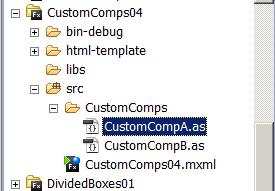
This is a relatively simple project involving only one MXML file and two ActionScript files. However, even though it is simple, it illustrates many of the issues involved in creating custom ActionScript components.
Running the flex application named CustomComps04
I encourage you to run the online version of this program before continuing with this lesson.
Program output at startup
Figure 2 shows the program output at startup.
Figure 2. Program output at startup.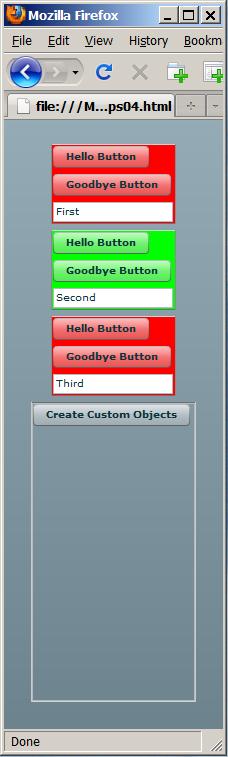
Three components from two classes
The three objects at the top with red and green backgrounds are three custom components instantiated from two different ActionScript classes. (The two red components are instantiated from the same ActionScript class.) As you will see later, these three components were all instantiated using elements in the main MXML file.
Output after clicking the gray button
If you click the gray button in Figure 2, the display changes to that shown in Figure 3.
Figure 3. Output after clicking the gray button.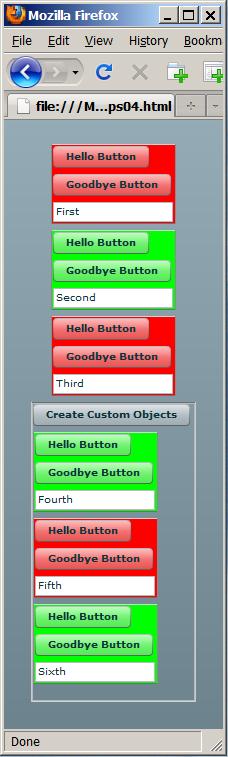
Instantiated using ActionScript code
The bottom three custom components were instantiated from the same two custom ActionScript classes as the top three. However, the bottom three components were instantiated and placed in the display using ActionScript code inside a click event handler (as opposed to being instantiated by MXML elements).
Instantiated from both MXML code and ActionScript code
Therefore, three of the custom components in Figure 3 were placed there using Flex MXML code and the other three were placed there using ActionScript code.
Behavior of the red and green buttons
The red and green buttons have the same behavior in all of the custom components. This behavior is illustrated in the top custom component in Figure 4. If you click the Hello Button, the text in the text area below the button changes to the word Hello as shown in Figure 4.
Figure 4. Output after clicking the Hello Button.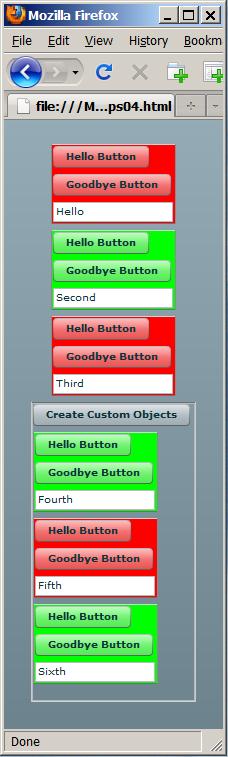
If you click the Goodbye Button, the text changes to the word Goodbye.
As shown in Figure 1, this Flex application consists of the following three files:
I will explain the code in these files in fragments. Complete listings of all three files are provided in Listing 10 through Listing 12 near the end of the lesson.
Beginning of the file named CustomComps04.mxml
The main application file begins in Listing 1.
Listing 1. Beginning of
CustomComps04.mxml.
<?xml version="1.0" encoding="utf-8"?>
<mx:Application
xmlns:mx="http://www.adobe.com/2006/mxml"
xmlns:MyComps="CustomComps.*">
<!--Instantiate three custom component objects as
MXML elements.-->
<MyComps:CustomCompA startupText="First"/>
<MyComps:CustomCompB startupText="Second"/>
<MyComps:CustomCompA startupText="Third"/>
|
The most interesting thing in Listing 1 is the set of three MXML elements that instantiate the three custom components with the red and green backgrounds shown at the top of Figure 2. (Note that the first and third elements instantiate components from the same class named CustomCompA.)
Two classes are essentially the same
The classes named CustomCompA and CustomCompB are essentially the same except for the background color. Therefore, I will explain only CustomCompA. To make it easier to understand the material, I will show code fragments from the main MXML file with this background color as shown in Listing 1. I will show code fragments from the file named CustomCompA with this background color as shown in Listing 2.
Beginning of the class named CustomCompA
The custom class named CustomCompA begins in Listing 2.
Listing 2. Beginning of the class named
CustomCompA.
package CustomComps{
import flash.events.*;
import mx.containers.VBox;
import mx.controls.Button;
import mx.controls.TextArea;
public class CustomCompA extends VBox{
private var textArea:TextArea;
public function set startupText(
textIn:String):void{
textArea.text = textIn;
}//end implicit setter
|
You learned about package directives and the import directives in an earlier lesson titled Integrating ActionScript and Flex (see Baldwin's Flex programming website). You also learned about implicit setters in the earlier lesson titled Defining Custom MXML Components. I will have a little more to say about implicit setter methods later in this lesson.
What's new here?
The only thing that is really new in Listing 2 is the fact that the CustomCompA class extends the VBox class. The author of Building components in ActionScript has this to say:
"All Flex visual components are derived from the ActionScript UIComponent class. To create your own components, you can create a subclass from the UIComponent class, or from any of its subclasses.
The class that you choose to use as the superclass of your custom component depends on what you are trying to accomplish. For example, you might require a custom button control. You could create a subclass of the UIComponent class, and then re-create all of the functionality built into the Flex Button class. A better and faster way to create your custom Button component is to create a subclass of the Flex Button class, and then modify it in your custom class."
I needed a container
Because I wanted to create a custom component containing several standard components (two buttons and a text area), I elected to extend the VBox class, which is capable of containing other components.
A few words about implicit setter methods
Each of the yellow highlighted elements in Listing 1 assigns a value to an attribute named startupText. The MXML attribute named startupText corresponds to the implicit setter method in Listing 2 named startupText.
All Flex components are instances of ActionScript classes. When you set an attribute on a Flex component in MXML code, you are actually calling an implicit setter that is defined in the ActionScript class from which that Flex component was instantiated.
Functions versus methods
You may be wondering why I sometimes refer to a code structure that contains the word function (like the implicit setter in Listing 2) as a method and I sometimes refer to it as a function. The essential difference is that methods are defined inside of classes and functions are defined outside of classes. Note, however, that I'm not very good at keeping the terminology straight while writing so you may sometimes find that I use function when method is more appropriate and vice versa.
Beginning of the constructor for CustomCompA
The constructor for the class named CustomCompA begins in Listing 3.
Listing 3. Beginning of the constructor
for CustomCompA.
public function CustomCompA(){
width=125;
height=80;
setStyle("borderStyle","outset");
setStyle("backgroundColor",0xff0000);
|
No constructor parameters
You will note that this constructor does not accept any parameters. While ActionScript does support parameterized constructors, MXML code is incapable of instantiating an object from a class that has a parameterized constructor. Therefore, when designing a custom component in ActionScript that you plan to instantiate using MXML code, you must not use a parameterized constructor.
No overloaded constructors
If you have OOP experience in Java, C#, or C++, you might suggest using an overloaded constructor with one version to be instantiated using MXML code and another version to be instantiated using ActionScript code. However, according to this post on ActionScript.org, ActionScript doesn't support overloaded constructors.
Implicit setter methods required
As a result, when designing a custom component in ActionScript for use with MXML code, you will need to create implicit setter methods for all of the variables in the object that you might otherwise initialize by passing parameters to the constructor. Then you will need to set the corresponding attribute values in your MXML code.
Beware of timing problems
This approach can lead to some non-trivial timing problems that I will explain in a future lesson. The reason that I am deferring the explanation is because I need an example of the problem in order to explain the solution. The simple custom components that I will develop in this lesson don't exhibit the problem.
Add a Button to the custom component
Listing 4 uses the new operator to instantiate an object of the Button class and assign's that object's reference to a local variable named helloButton.
Listing 4. Add a Button to the custom
component.
var helloButton:Button = new Button();
helloButton.label = "Hello Button";
helloButton.addEventListener(
MouseEvent.CLICK,helloButtonHandler);
addChild(helloButton);
|
Then Listing 4 uses the dot operator to set the value of a button property named label. The value of this property is the text that appears on the face of the button as shown in Figure 2.
Register an event listener
Then Listing 4 calls the addEventListener method on the Button object to cause the method named helloButtonHandler to be called each time the button fires a MouseEvent.CLICK event.
Add the button to the VBox
Finally, Listing 4 calls the addChild method of the VBox class to add the button object to the container. The addChild method causes the object to be added to the container according to the layout rules currently in force for the container. For a VBox container, for example, the default layout is to arrange the components vertically with left justification. as shown by the first custom component in Figure 2.
Completion of the CustomCompA constructor
The remainder of the constructor is shown in Listing 5.
Listing 5. Completion of the CustomCompA
constructor.
var goodbyeButton:Button = new Button();
goodbyeButton.label = "Goodbye Button";
goodbyeButton.addEventListener(
MouseEvent.CLICK,goodbyeButtonHandler);
addChild(goodbyeButton);
textArea = new TextArea();
textArea.width=120;
textArea.height=20;
addChild(textArea);
}//end constructor
|
Another Button object
Listing 5 begins by instantiating another Button object, setting its label, registering a click event handler, and adding it to the container as shown by the top component in Figure 2.
Add a TextArea object
Finally, Listing 5 instantiates a TextArea object, sets its width and height, and adds it to the VBox.
Note that the reference to this object is stored in the instance variable that is declared in Listing 2 instead of being stored in a variable that is local to the constructor. This is because the two event handler methods need access to the variable and it would be out of scope if declared inside the constructor.
Event handler method definitions
Finally, Listing 6 defines the two event-handler methods that were registered on the buttons in Listing 4 and Listing 5.
Listing 6. Event-handler method
definitions for CustomCompA.
private function helloButtonHandler( event:MouseEvent):void{ textArea.text = "Hello"; }//end helloButtonHandler private function goodbyeButtonHandler( event:MouseEvent):void{ textArea.text = "Goodbye"; }//end goodbyeButtonHandler }//end class CustomCompA }//end package |
Depending on which method is called, the reference to the TextArea object is used to set the text property of the object to either Hello (as shown in Figure 4) or Goodbye.
The end of the class definition
Listing 6 also signals the end of the definition for the class named CustomCompA. As mentioned earlier, the class named CustomCompB, which can be see in its entirety in Listing 12, is essentially the same except for the background color being green instead of red.
Instantiate a button with a click handler
Returning now to the file named CustomComps04.mxml, Listing 7 adds a VBox container that contains a button. A click event handler is registered on the button.
Listing 7. Instantiate a button and
register a click handler.
<mx:VBox id="vbox" width="165" height="300"
borderStyle="inset">
<mx:Button label="Create Custom Objects"
click="createObjects()"/>
</mx:VBox>
|
Note that the id attribute value for the VBox container is set to vbox. This id will be used later by the ActionScript code to access the container.
The VBox container is identified by the rectangular outline shown at the bottom of Figure 2. (This outline was produced by setting the value of the borderStyle attribute to "inset" in Listing 7.) The gray button at the top of that outline is the button instantiated in Listing 7.
Register a click event handler on the button
Listing 7 uses MXML code to register a click event handler function named createObjects on the new button.
Beginning of the createObjects event handler
The beginning of the function named createObjects is shown inside an MXML Script element in Listing 8.
Listing 8. Beginning of the createObjects
event handler.
<mx:Script><![CDATA[
import CustomComps.*;
private function createObjects():void{
<!--Instantiate three custom component
objects using ActionScript code.-->
var comp01:CustomCompB;
comp01 = new CustomCompB();
comp01.startupText = "Fourth";
vbox.addChild(comp01);
|
This function is executed whenever the user clicks the gray button in Figure 2.
Instantiate a CustomCompB object
Listing 8 uses the new operator to instantiate a new custom component of the class named CustomCompB (see Listing 12). Listing 8 also calls the implicit setter named startupText to cause the string "Fourth" to be displayed in the text area belonging to the component. This is shown in the green custom component immediately below the gray button in Figure 3.
Finally, Listing 8 calls the addChild method to cause the custom component to be added to the container with the vbox id immediately below the gray button.
Completion of the createObjects function
The remainder of the createObjects function is shown in Listing 9.
Listing 9. Completion of the createObjects
event handler.
var comp02:CustomCompA;
comp02 = new CustomCompA();
comp02.startupText = "Fifth";
vbox.addChild(comp02);
var comp03:CustomCompB;
comp03 = new CustomCompB();
comp03.startupText = "Sixth";
vbox.addChild(comp03);
}//end createObjects
]]></mx:Script>
</mx:Application>
|
This code instantiates an object of the CustomCompA class and adds it to the VBox container near the bottom of Figure 3. Then it instantiates another object of the CustomCompB class and adds it at the bottom of the VBox container.
Note the different layouts
The top three custom components and the VBox container are arranged vertically and centered horizontally in the browser window as shown in Figure 3. This is the default layout for the MXMLApplication container.
The gray button and the bottom three custom components are arranged vertically and left justified in the VBox container. This is the default layout for a VBox container.
The end of the application
Listing 9 signals the end of the application.
I encourage you to run the online version of this program. Then copy the code from Listing 10, Listing 11, and Listing 12. Use that code to create a Flex project. Compile and run the project. Experiment with the code, making changes, and observing the results of your changes. Make certain that you can explain why your changes behave as they do.
In an earlier lesson, you learned how to define and use custom MXML components. In this lesson, you learned how to define and use custom ActionScript components.
So far, most of the applications in this series of lessons have been somewhat trivial. Those applications were designed to illustrate programming concepts as opposed to producing a useful application. In the next lesson, I will explain a rather significant application. In particular, I will show you how to define custom ActionScript components that can be used to create self-grading online tests.
Listing 10. Source code for
CustomComps04.mxml.
<?xml version="1.0" encoding="utf-8"?>
<!--CustomComps04
Illustrates creation of simple custom objects with
ActionScript and the placing of those objects in a
Flex application.-->
<mx:Application
xmlns:mx="http://www.adobe.com/2006/mxml"
xmlns:MyComps="CustomComps.*">
<!--Instantiate three custom component objects as
MXML elements.-->
<MyComps:CustomCompA startupText="First"/>
<MyComps:CustomCompB startupText="Second"/>
<MyComps:CustomCompA startupText="Third"/>
<!--Instantiate a button with a click event handler
that instantiates three more custom components.
Put the button and the objects in a VBox
container.-->
<mx:VBox id="vbox" width="165" height="300"
borderStyle="inset">
<mx:Button label="Create Custom Objects"
click="createObjects()"/>
</mx:VBox>
<!--This event handler is registered on the button.
-->
<mx:Script><![CDATA[
import CustomComps.*;
private function createObjects():void{
<!--Instantiate three custom component
objects using ActionScript code.-->
var comp01:CustomCompB;
comp01 = new CustomCompB();
comp01.startupText = "Fourth";
vbox.addChild(comp01);
var comp02:CustomCompA;
comp02 = new CustomCompA();
comp02.startupText = "Fifth";
vbox.addChild(comp02);
var comp03:CustomCompB;
comp03 = new CustomCompB();
comp03.startupText = "Sixth";
vbox.addChild(comp03);
}//end createObjects
]]></mx:Script>
</mx:Application>
|
Listing 11. Source code for CustomCompA.as.
//File: CustomCompA.as
package CustomComps{
import flash.events.*;
import mx.containers.VBox;
import mx.controls.Button;
import mx.controls.TextArea;
public class CustomCompA extends VBox{
private var textArea:TextArea;
public function set startupText(
textIn:String):void{
textArea.text = textIn;
}//end implicit setter
public function CustomCompA(){
width=125;
height=80;
setStyle("borderStyle","outset");
setStyle("backgroundColor",0xff0000);
var helloButton:Button = new Button();
helloButton.label = "Hello Button";
helloButton.addEventListener(
MouseEvent.CLICK,helloButtonHandler);
addChild(helloButton);
var goodbyeButton:Button = new Button();
goodbyeButton.label = "Goodbye Button";
goodbyeButton.addEventListener(
MouseEvent.CLICK,goodbyeButtonHandler);
addChild(goodbyeButton);
textArea = new TextArea();
textArea.width=120;
textArea.height=20;
addChild(textArea);
}//end constructor
private function helloButtonHandler(
event:MouseEvent):void{
textArea.text = "Hello";
}//end helloButtonHandler
private function goodbyeButtonHandler(
event:MouseEvent):void{
textArea.text = "Goodbye";
}//end goodbyeButtonHandler
}//end class CustomCompA
}//end package
|
Listing 12. Source code for
CustomCompB.as.
//File: CustomCompB
package CustomComps{
import flash.events.*;
import mx.containers.VBox;
import mx.controls.Button;
import mx.controls.TextArea;
public class CustomCompB extends VBox{
private var textArea:TextArea;
public function set startupText(
textIn:String):void{
textArea.text = textIn;
}//end implicit setter
public function CustomCompB(){
width=125;
height=80;
setStyle("borderStyle","outset");
setStyle("backgroundColor",0x00ff00);
var helloButton:Button = new Button();
helloButton.label = "Hello Button";
helloButton.addEventListener(
MouseEvent.CLICK,helloButtonHandler);
addChild(helloButton);
var goodbyeButton:Button = new Button();
goodbyeButton.label = "Goodbye Button";
goodbyeButton.addEventListener(
MouseEvent.CLICK,goodbyeButtonHandler);
addChild(goodbyeButton);
textArea = new TextArea();
textArea.width=120;
textArea.height=20;
addChild(textArea);
}//end constructor
private function helloButtonHandler(
event:MouseEvent):void{
textArea.text = "Hello";
}//end helloButtonHandler
private function goodbyeButtonHandler(
event:MouseEvent):void{
textArea.text = "Goodbye";
}//end goodbyeButtonHandler
}//end class CustomCompB
}//end package
|
Copyright 2009, Richard G. Baldwin. Reproduction in whole or in part in any form or medium without express written permission from Richard Baldwin is prohibited.
Richard has participated in numerous consulting projects and he frequently provides onsite training at the high-tech companies located in and around Austin, Texas. He is the author of Baldwin's Programming Tutorials, which have gained a worldwide following among experienced and aspiring programmers. He has also published articles in JavaPro magazine.
In addition to his programming expertise, Richard has many years of practical experience in Digital Signal Processing (DSP). His first job after he earned his Bachelor's degree was doing DSP in the Seismic Research Department of Texas Instruments. (TI is still a world leader in DSP.) In the following years, he applied his programming and DSP expertise to other interesting areas including sonar and underwater acoustics.
Richard holds an MSEE degree from Southern Methodist University and has many years of experience in the application of computer technology to real-world problems.
-end-