Published: March 18, 2009
By Richard G. Baldwin
Java Programming Notes # 354
This lesson is the next in a series (see Resources) designed to teach you how to write Java programs to do things like:
If you have ever wondered how to do these things, you've come to the right place.
If you have studied the earlier lessons in this series (see Resources), you have learned all about the Turtle class, its superclass named SimpleTurtle, and the classes from which a turtle's contained objects are instantiated (Pen and PathSegment). You have learned how to instantiate new Turtle objects, placing them in either a World object or a Picture object. You have learned how to manipulate the Turtle objects once you place them in their environment.
You also need to know about the environment in which a turtle lives. You learned all about the World class in the previous lesson (see Resources). In this lesson, you will begin learning about the Picture class and its superclass named SimplePicture.
The Picture class is relatively simple
In reality, there isn't much to the Picture class. It is simply a skeleton class that overrides the toString method and provides five different constructors that serve as proxies for the constructors in the superclass named SimplePicture. Each Picture constructor simply calls a SimplePicture constructor, passing the constructor parameters to the SimplePicture constructor.
The real functionality lies in SimplePicture
All of the real functionality of a Picture object lies in the superclass named SimplePicture. Therefore, the class named SimplePicture will be the target of this and the next several lessons. However, I have provided a source listing for the Picture class in Listing 30 near the end of the lesson for your examination. (The only changes made to the listing were minor format changes necessary to force the source code to fit into this narrow publication format.)
A large and complex class
The SimplePicture class is a large and complex class containing almost forty different methods. That is obviously too much material for a single lesson, so I will break the class down and explain it in parts.
A complete listing of Ericson's SimplePicture class is provided in Listing 31 near the end of the lesson.
The SimplePicture class implements the DigitalPicture interface, which declares the following thirteen methods:
My first attempt to compartmentalize...
As my first attempt to compartmentalize and explain the SimplePicture class, this lesson will illustrate and explain the thirteen methods in the above list in terms of how they are implemented in the Picture and SimplePicture classes. In addition, the thirteen methods in the above list often call other methods belonging to the SimplePicture class, so I will explain those methods in this lesson as well.
There are also numerous methods defined in the SimplePicture class that are not declared in the DigitalPicture interface. I will explain those methods in future lessons.
A complete listing of Ericson's DigitalPicture interface is provided in Listing 32 near the end of the lesson.
I recommend that you open another copy of this document in a separate browser window and use the following links to easily find and view the figures and listings while you are reading about them.
I recommend that you also study the other lessons in my extensive collection of online programming tutorials. You will find a consolidated index at www.DickBaldwin.com.
In this series of lessons, I will present and explain many of the classes in a multimedia class library that was developed and released under a Creative Commons Attribution 3.0 United States License (see Resources) by Mark Guzdial and Barbara Ericson at Georgia Institute of Technology. In doing this, I will also present some interesting sample programs that use the library.
I explained how to download, install, and test the multimedia class library in an earlier lesson titled Multimedia Programming with Java, Getting Started (see Resources).
I will explain the methods in the above list and some additional methods as well, in the context of three sample programs. As usual, I will explain the code in fragments. Because I will be switching back and forth between code fragments extracted from Ericson's SimplePicture class and code fragments extracted from my sample programs, things can get confusing.
Reducing the confusion
In an attempt to reduce the confusion, I will present code fragments from Ericson's SimplePicture class against the background color shown in Listing 1.
Listing 1. Background color for the SimplePicture class.
I will present code fragments from the SimplePicture class against this background color. |
Similarly, I will present code fragments from my sample programs against the background color shown in Listing 2.
Listing 2. Background color for Baldwin's code.
I will present code fragments from my sample programs with this background color. |
On the rare occasion that I need to display a code fragment from the Picture class, I will present the code fragments against the gray background that you see in Listing 20.
|
A preview of the images that will be used
As you might expect from the names of the classes and interfaces that I will be explaining (Picture, SimplePicture, and DigitalPicture), the sample programs in this lesson will deal in one way or another with pictures and images. Two different image files named ScaledAquarium.gif and ScaledBeach.jpg will be used in these programs. The images contained in the two files are shown in Figure 1 and Figure 2.
Figure 1. Image from the file named ScaledAquarium.gif.
|
|
Figure 2. Image from the file named ScaledBeach.jpg.
|
|
Different display formats
In some cases, the sample program output will be displayed by calling Ericson's show method, which produces the display format shown in Figure 1. In other cases, the sample program output will be displayed by calling Ericson's explore method, which produces the display format shown in Figure 2. (The show method and the explore method are both methods of the SimplePicture class. They will be explained in a future lesson.)
The images were scaled in advance
For reasons that will become apparent later, both images were scaled in advance to have a height of 256 rows of pixels. Through pure coincidence, that also caused each image to have a width of 341 pixels. (Although I didn't plan it that way, the two raw images were the same size.)
A complete listing of this program is provided in Listing 33 near the end of the lesson.
The purpose of this program is to illustrate and explain most of the methods that are declared in the DigitalPicture interface and implemented in the SimplePicture class, along with the methods called by those methods.
Instantiate a Picture object
One Picture object is instantiated in this program by using a Picture constructor that accepts the name of an image file as a parameter and uses the image from that file as the image in the Picture object. That picture is displayed by calling the show method on the Picture object, producing the screen output shown in Figure 1.
Title matches the file name
Note that in this case, the title is automatically set to the name of the image file.
Instantiate another Picture object
A second Picture object is constructed by using a Picture constructor that accepts the dimensions of the Picture object only and constructs a Picture object with a default all-white image. The size of the Picture object that is constructed is 1x1 pixels.
Then the load method that takes the name of an image file is called to load the image from an image file into the small Picture object. The size of the Picture object changes automatically to accommodate the size of the image.
In this case, the default title is "None". In other words, unlike the previous case, the title is not automatically set to the name of the image file.
The setTitle and getFileName methods are called to set the title for this picture. Then the explore method is called to display the Picture object with its new image and title, producing the screen output shown in Figure 2.
A caution regarding the repetitive calling of the show method
If you call the show method on a picture, then modify the picture, and then call the show method on the picture again, only one copy of the picture will be displayed. Furthermore, the results may not be what you expect to see. However, displaying the picture in the explore format, modifying it, and then displaying it again in the show format seems to work OK.
Processing the Picture objects
A pair of nested for loops is used in conjunction with the getBasicPixel and setBasicPixel methods to copy the right half of the image in Figure 1 into the left half of the image in Figure 2, leaving the right half of the image in Figure 2 undisturbed. Then the show method is called on the modified second Picture object to display it, producing the screen output shown in Figure 3.
Figure 3. Screen output from the program named Java354a.
|
|
Text output
At various points along the way, the program calls methods dealing with the file name and the title and eventually prints that information on the system console as shown in Figure 4.
Figure 4. Text output from the program named Java354a.
Picture, filename ScaledAquarium.gif height 256 width 341 pix1 Filename: ScaledAquarium.gif Picture, filename ScaledBeach.jpg height 256 width 341 pix2 FileName: ScaledBeach.jpg pix1 Title: ScaledAquarium.gif pix2 Title: pix2: ScaledBeach.jpg |
Methods illustrated by the program named Java354a
The following methods from the DigitalPicture interface are illustrated by this program.
The following methods that are declared in the DigitalPicture interface are not illustrated by this program.
These methods will be illustrated by the programs named Java354b and Java354c later in this lesson.
Beginning of the program named Java354a
All three of the programs in this lesson begin with the code shown in Listing 3, so I will show this code fragment only once.
Listing 3. Beginning of the program named Java354a.
public class Main{
public static void main(String[] args){
new Runner().run();
}//end main method
}//end class Main
|
The main method for each program is defined in a class named Main. The main method instantiates an object of the Runner class and calls a method named run on that object. When the run method returns, the main method terminates and the program terminates.
Beginning of the class named Runner
Listing 4 shows the beginning of the class named Runner and the beginning of the method named run for the program named Java354a.
Listing 4. Beginning of the class named Runner.
class Runner{
void run(){
Picture pix1 = new Picture("ScaledAquarium.gif");
pix1.show();//display the picture in the show format
|
Listing 4 calls one of the overloaded constructors of the Picture class to construct a new 341x256 Picture object passing the name of an image file as a parameter. As mentioned earlier, for simplicity, the image file was placed in the same directory as the class files for the program.
Picture constructors
The particular constructor called in Listing 4 requires the name of an image file as an incoming String parameter. As I mentioned earlier, the constructors for the Picture class simply call the corresponding constructors for the superclass named SimplePicture passing the incoming parameter to the superclass constructor. You can view the code for the Picture constructors in Listing 30 near the end of the lesson.
The SimplePicture constructor
Listing 5 shows the code for the corresponding constructor in the superclass named SimplePicture. (Remember, the background color shown in Listing 5 indicates that the code fragment was extracted from the class named SimplePicture.)
Listing 5. An overloaded constructor from the SimplePicture class.
/**
* A Constructor that takes a file name and uses the
* file to create a picture
* @param fileName the file name to use in creating the
* picture
*/
public SimplePicture(String fileName)
{
// load the picture into the buffered image
load(fileName);
}
|
As you can see, the code in Listing 5 simply calls one of the overloaded load methods of the SimplePicture class to extract the image from the specified image file and load it into a BufferedImage object. The BufferedImage object is referred to by a private instance variable belonging to the Picture object being constructed.
Instance variables of the SimplePicture class
No instance variables are defined in the Picture class. The instance variables that are defined in the SimplePicture class are listed below:
The overloaded load method
The overloaded load method called in Listing 5 is shown in Listing 6. (Note that the explanatory comments for this method appear to be incorrect, so I did not include them in Listing 6. You can view those comments in Listing 31.)
Listing 6. The overloaded load method that requires the name of an image file.
public boolean load(String fileName)
{
try {
this.loadOrFail(fileName);
return true;
} catch (Exception ex) {
System.out.println("There was an error trying"
+ " to open " + fileName);
bufferedImage = new BufferedImage(600,200,
BufferedImage.TYPE_INT_RGB);
addMessage("Couldn't load " + fileName,5,100);
return false;
}
}
|
Listing 6 calls the loadOrFail method (shown in Listing 7) of the SimplePicture class in an attempt to read the file and extract the image from the file.
If the call to loadOrFail fails...
If the loadOrFail method is unsuccessful in finding the specified image file, it throws an IOException. Therefore, the call to the loadOrFail method in Listing 6 is placed inside a try block. In the case of a failure, the catch block in Listing 6 is executed. The code in the catch block:
Screen output for a missing image file
Figure 5 shows a reduced version of the screen output that occurs as a result of a failure by the loadOrFail method to find the specified file. (It was necessary for me to reduce the size of this image to force it to fit in this narrow publication format.)
Figure 5. Screen output for a missing image file.
|
|
If the loadOrFail method finds the file - but no image
If the loadOrFail method is successful in finding the specified image file, but is not successful in extracting an image from the file, a runtime error will be thrown without the frame shown in Figure 5 necessarily appearing on the screen.
If the loadOrFail method succeeds in reading an image...
If the loadOrFail method succeeds in reading the image from the file, it will encapsulate that image in a BufferedImage object and will store that object's reference in the private instance variable named bufferedImage belonging to the Picture object being constructed.
The loadOrFail method
The source code for the loadOrFail method is shown in Listing 7.
Listing 7. The loadOrFail method.
/**
* Method to load the picture from the passed file name
* @param fileName the file name to use to load the
* picture from
*/
public void loadOrFail(
String fileName) throws IOException
{
// set the current picture's file name
this.fileName = fileName;
// set the extension
int posDot = fileName.indexOf('.');
if (posDot >= 0)
this.extension = fileName.substring(posDot + 1);
// if the current title is null use the file name
if (title == null)
title = fileName;
File file = new File(this.fileName);
if (!file.canRead())
{
// try adding the media path
file = new File(
FileChooser.getMediaPath(this.fileName));
if (!file.canRead())
{
throw new IOException(this.fileName + " could not"
+ " be opened. Check that you specified the path");
}
}
bufferedImage = ImageIO.read(file);
}
|
File IO is a major topic
File IO is a major topic in its own right. Because this tutorial is not intended to teach you about file IO, I won't explain the code in Listing 7 in detail. If you don't understand that code, you might want to study up on file IO in Java.
Behavior of the loadOrFail method
Basically, the loadOrFail method either throws an IOException or:
Another possibility is that the method finds the specified file but is unable to extract an image from it (the file may be corrupt) in which case an error or exception will ultimately be thrown.
Instantiate a small Picture object
Having instantiated the Picture object based on an existing image file (see Figure 1), the program named Java354a instantiates a new small Picture object with a default all-white image. (Note that the size must be at least 1x1 pixels or a runtime error will occur.) This Picture object is instantiated by calling the Picture constructor shown in Listing 8.
Listing 8. Instantiate a small Picture object.
Picture pix2 = new Picture(1,1);
|
Constructor for a Picture object with an all-white image
The source code for the SimplePicture constructor that is executed as a result of the code in Listing 8 is shown in Listing 9.
Listing 9. Constructor for a Picture with an all-white image.
/**
* A constructor that takes the width and height desired
* for a picture and creates a buffered image of that
* size. This constructor doesn't show the picture.
* @param width the desired width
* @param height the desired height
*/
public SimplePicture(int width, int height)
{
bufferedImage = new BufferedImage(
width, height, BufferedImage.TYPE_INT_RGB);
title = "None";
fileName = "None";
extension = "jpg";
setAllPixelsToAColor(Color.white);
}
|
Listing 9 begins by instantiating a new BufferedImage object of a specified size and a particular type.
What is a BufferedImage object?
To make a long story short, a BufferedImage object encapsulates an image in a sophisticated and accessible way. (Many methods are provided to access the data in the object.)
How is the image data represented?
There are many different ways in which image data can be represented. The code in Listing 9 specifies one of those ways. The parameter value BufferedImage.TYPE_INT_RGB is a constant that causes the image to be represented with three 8-bit color components (red, green, and blue) packed into pixels of type int.
Setting default property values
After instantiating the BufferedImage object and storing its reference in the private instance variable named bufferedImage, Listing 9 sets default values for the title, fileName, and extension properties.
Set all pixels to white
Then Listing 9 calls the method named setAllPixelsToAColor to set all of the pixels in the new image to the color white. The source code for this method is shown in Listing 10.
Listing 10. The method named setAllPixelsToAColor.
/**
* Method to set the color in the picture to the passed
* color
* @param color the color to set to
*/
public void setAllPixelsToAColor(Color color){
// loop through all x
for (int x = 0; x < this.getWidth(); x++){
// loop through all y
for (int y = 0; y < this.getHeight(); y++){
getPixel(x,y).setColor(color);
}//end inner loop
}//end outer loop
}//end method named setAllPixelsToAColor
|
With the exception of the call to the getPixel method, there should be nothing in Listing 10 that causes you any difficulty.
Gain access to each pixel and color it white
Listing 10 uses a pair of nested for loops and a call to the getPixel method to gain access to every pixel in the image. I will explain the getPixel method in detail later in this lesson. For now suffice it to say that the getPixel method encapsulates a pixel whose location in the image is specified by a pair of horizontal and vertical coordinates into an object of the class Pixel. Then the method returns a reference to the Pixel object.
Set the color of the pixel to white
The Pixel class provides many methods that can be used to manipulate the pixel. The code in Listing 10 calls the setColor method on the Pixel object to set the color of each pixel to white.
Load an image from a jpg file and set the title.
Having created the small (1x1) Picture object, Listing 11 calls the load method of the SimplePicture class to load the image from an image file into the BufferedImage object that belongs to the Picture object. Note that this is the same overloaded load method that I explained in conjunction with Listing 6 earlier in this lesson.
Listing 11. Load an image from a jpg file and set the title.
pix2.load("ScaledBeach.jpg");
//Set the title of the picture.
pix2.setTitle("pix2: " + pix2.getFileName());
|
(Note that the size of the Picture object increases or decreases automatically to accommodate the size of the image.)
Listing 11 also calls the getFileName method and the setTitle method to set the title of the Picture object to that shown in the top banner in Figure 2.
The getFileName method
As you can see in Listing 12, the getFileName method simply returns the current value of the fileName property stored in an instance variable having the same name.
Listing 12. The getFileName method.
/**
* Method to get the file name associated with the
* picture
* @return the file name associated with the picture
*/
public String getFileName() { return fileName; }
|
The setTitle method
The setTitle method, which is shown in its entirety in Listing 13, is only slightly more complicated.
Listing 13. The setTitle method.
/**
* Method to set the title for the picture
* @param title the title to use for the picture
*/
public void setTitle(String title)
{
this.title = title;
if (pictureFrame != null)
pictureFrame.setTitle(title);
}
|
The setTitle method begins by storing the incoming String parameter in an instance variable named title.
A PictureFrame object
The SimplePicture class has a private instance variable of type PictureFrame named pictureFrame. I don't want to dwell on this topic in this lesson, because I will explain the PictureFrame class in some detail in a future lesson. For now, suffice it to say that an object of the PictureFrame class holds a reference to an object of the JFrame class. It is the JFrame object that provides the visual manifestation of a Picture object as shown in Figure 1.
The code in Listing 13 checks to confirm that such a PictureFrame object exists, and if so it calls the setTitle method on the reference to the PictureFrame object. That call, in turn, calls the setTitle method on the JFrame object, producing the visual manifestation of a title that you see in the banner at the top of Figure 1.
Display the Picture object in the explore format
Listing 14 calls the explore method to display the Picture object in the format shown in Figure 2.
Listing 14. Display the Picture object in the explore format.
pix2.explore();
|
The SimplePicture class provides two different methods that can be used to display a Picture object:
I will explain both of these methods in detail in a future lesson. For now, just observe the differences between the format of Figure 1 and the format of Figure 2.
Copy the right half of pix1 to the left half of pix2
Listing 15 uses a pair of nested for loops along with calls to the getHeight, getWidth, getBasicPixel, and setBasicPixel methods to copy the right half of the image from pix1 into the left half of pix2, leaving the right half of pix2 undisturbed.
Listing 15. Copy the right half of pix1 to the left half of pix2.
for(int row = 0;row < pix1.getHeight();row++){
for(int col = 0;col < pix2.getWidth()/2;col++){
pix2.setBasicPixel(col,row,pix1.getBasicPixel(
col + pix1.getWidth()/2,row));
}//end inner for loop
}//end outer for loop
//Display the final result.
pix2.show();
|
Final Picture output from program Java354a
Then Listing 15 calls the show method on pix2 producing the screen output shown in Figure 6.
Figure 6. Final Picture output from the program named Java354a.
|
|
As you can see in Figure 6, the right half of the aquarium image has been copied into the left half of the beach image.
The getBasicPixel method
The getBasicPixel method is shown in its entirety in Listing 16. This method receives a pair of x,y coordinate values and returns the color contents of the pixel at that location packed in a single value of type int.
Listing 16. The getBasicPixel method.
/**
* Method to return the pixel value as an int for the
* given x and y location
* @param x the x coordinate of the pixel
* @param y the y coordinate of the pixel
* @return the pixel value as an integer (alpha, red,
* green, blue)
*/
public int getBasicPixel(int x, int y)
{
return bufferedImage.getRGB(x,y);
}
|
The hard work is done by getRGB
The code in Listing 16 is straightforward due to the fact that all of the hard work is handled by a call to the getRGB method of the BufferedImage class. Sun's description of the getRGB method is provided in Figure 7.
Figure 7. Sun's description of the getRGB method.
| Returns an integer pixel in the default RGB color model (TYPE_INT_ARGB) and default sRGB colorspace. Color conversion takes place if this default model does not match the image ColorModel. There are only 8-bits of precision for each color component in the returned data when using this method. |
I will leave it as an exercise for the student to study up on the color model and the color space aspects of a BufferedImage object in order to fully understand the description in Figure 7.
The setBasicPixel method
The setBasicPixel method is shown in Listing 17.
Listing 17. The setBasicPixel method.
/**
* Method to set the value of a pixel in the picture
* from an int
* @param x the x coordinate of the pixel
* @param y the y coordinate of the pixel
* @param rgb the new rgb value of the pixel (alpha, red,
* green, blue)
*/
public void setBasicPixel(int x, int y, int rgb)
{
bufferedImage.setRGB(x,y,rgb);
}
|
Once again, the setBasicPixel method delegates the hard work to the setRGB method of the BufferedImage class. Sun's description of the setRGB method is provided in Figure 8.
Figure 8. Sun's description of the setRGB method.
| Sets a pixel in this BufferedImage to the specified RGB value. The pixel is assumed to be in the default RGB color model, TYPE_INT_ARGB, and default sRGB color space. For images with an IndexColorModel, the index with the nearest color is chosen. |
The getWidth and getHeight methods of the SimplePicture class
Listing 15 also calls the getWidth and getHeight methods of the SimplePicture class to control the for loops. The getWidth and getHeight methods of the SimplePicture class are shown in Listing 18.
Listing 18. The getWidth and getHeight methods.
/**
* Method to get the width of the picture in pixels
* @return the width of the picture in pixels
*/
public int getWidth(){ return bufferedImage.getWidth(); }
/**
* Method to get the height of the picture in pixels
* @return the height of the picture in pixels
*/
public int getHeight(){
return bufferedImage.getHeight();
}
|
Call corresponding methods on the BufferedImage object
The getWidth and getHeight methods call methods having the same names on the BufferedImage object to get and return the width and the height of the BufferedImage object.
Width and height of the image, not the JFrame
It is important to note that the width and height values for a Picture object obtained in this manner correspond to the dimensions of the image inside the JFrame shown in Figure 1. They do not correspond to the outer dimensions of the JFrame object.
The outer dimensions of the JFrame object shown in Figure 1 are 350x285 pixels whereas the dimensions of the image are 341x256 pixels. The extra space is consumed by the borders and the banner at the top of the JFrame object.
Display some text on the system console
The code in Listing 19 calls the getFileName method and the getTitle method on the Picture objects to print the text shown in Figure 5.
Listing 19. Display some text on the system console.
System.out.println(pix1);
System.out.println("pix1 Filename: "
+ pix1.getFileName());
System.out.println(pix2);
System.out.println("pix2 FileName: "
+ pix2.getFileName());
System.out.println("pix1 Title: " + pix1.getTitle());
System.out.println("pix2 Title: " + pix2.getTitle());
}//end run
}//end class Runner
|
I explained the getFileName method in conjunction with Listing 12 earlier in this lesson.
Although I haven't shown you the code for the getTitle method of the SimplePicture class, suffice it to say that this method simply returns the value stored in the private instance variable named title.
Overridden toString method of the Picture class
When you pass a Java object's reference to the println method, (as in the first statement in Listing 19), code in the printing method calls the toString method on the incoming object reference to get a String object for printing. As I mentioned earlier, the Picture class overrides the toString method. The overridden version of the toString method for the Picture class is shown in Listing 20.
Listing 20. Overridden toString method of the Picture class.
/**
* Method to return a string with information about this
* picture.
* @return a string with information about the picture
* such as fileName, height and width.
*/
public String toString()
{
String output =
"Picture, filename " + getFileName() +
" height " + getHeight()
+ " width " + getWidth();
return output;
}
|
Given what you have already learned, you should have no difficulty understanding how the code in Listing 20 produces the string shown as the first line of text output in Figure 4.
The end of the program named Java354a
Listing 19 signals the end of the run method, the end of the Runner class, and the end of the program named Java354a.
A complete listing of this program is provided in Listing 34 near the end of the lesson.
The purpose of this program is to illustrate and explain most of the remaining methods that are declared in the DigitalPicture interface as implemented in the Picture and SimplePicture classes, along with methods called by those methods.
The earlier program named Java354a illustrated the use of all but the following four methods that are declared in the DigitalPicture interface
This program creates and displays four Picture objects illustrating the first three methods in the above list. This leaves only the getPixel method to be illustrated later in this lesson to satisfy the initial contract of the lesson.
This program begins just like the previous program with code that is identical to that shown in Listing 3.
Beginning of the Runner class and the run method
The Runner class and the run method begin in Listing 21.
Listing 21. Beginning of the Runner class and the run method.
class Runner{
void run(){
//Construct a new 341x256 Picture object by providing
// the name of an image file as a parameter to the
// Picture constructor.
Picture pix1 = new Picture("ScaledAquarium.gif");
pix1.setTitle("pix1");
pix1.show();
//Construct another new 341x256 Picture object by
// providing the name of an image file as a parameter
// to the Picture constructor.
Picture pix2 = new Picture("ScaledBeach.jpg");
pix2.setTitle("pix2");
pix2.show();
|
Listing 21 creates and displays two different Picture objects using code that you have seen before. The screen output produced by the code in Listing 21 is shown in Figure 9.
Figure 9. First two screen displays from the program named Java354b.
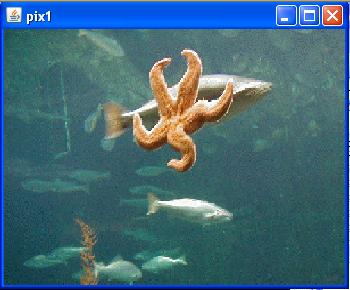 |
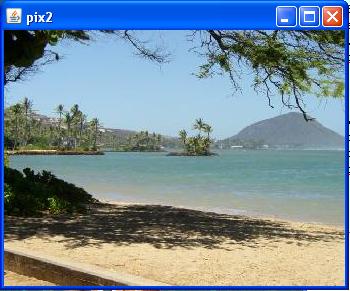 |
These are the same images that you saw before. Only the title in the JFrame object is different.
Instantiate a Picture object using a different constructor
Listing 22 constructs a third new 341x256 Picture object by extracting the BufferedImage object reference from pix1 and passing it as a parameter to a different overloaded constructor for the Picture class.
Listing 22. Instantiate a Picture object using a different overloaded constructor.
Picture pix3 = new Picture(pix1.getBufferedImage());
pix3.setTitle("pix3");
pix3.show();
|
The call to the getBufferedImage method returns the reference to the BufferedImage object stored in the instance variable named bufferedImage. You can view the code for that method in Listing 31 near the end of the lesson.
Listing 22 also sets the title for the new Picture object and calls the show method to display it.
Source code for the overloaded constructor
Listing 23 shows the source code for the overloaded Picture constructor that is called to create the new Picture object in Listing 22.
Listing 23. Source code for the overloaded constructor.
/**
* A constructor that takes a buffered image
* @param image the buffered image
*/
public SimplePicture(BufferedImage image)
{
this.bufferedImage = image;
title = "None";
fileName = "None";
extension = "jpg";
}
|
This constructor receives an incoming parameter that is a reference to a BufferedImage object. It stores that reference in its own instance variable named bufferedImage, thereby causing the referenced image to become the image for the new Picture object being constructed.
Two references to the same BufferedImage object
At this point, we have two Picture objects, pix1 and pix3 sharing a common BufferedImage object. They each contain a reference to the same BufferedImage object. This is probably not a good idea, because any changes made to the pixels in the BufferedImage object by way of either Picture object will show up in both pictures. (See Listing 24 for a better approach.)
Screen output produced by Listing 22
The screen output produced by Listing 22 is shown in Figure 10.
Figure 10. Screen output produced by Listing 22.
|
|
Identical except for the title
If you compare Figure 10 with the top image in Figure 9, you will see that they are identical except for the title. As described above, the image showing in both figures is a common BufferedImage object. Therefore, the two onscreen images are identical.
However, the JFrame objects that provide the onscreen visual manifestations of the two Picture objects are different, and each JFrame object has its own title. Therefore, the titles in the two figures are different.
|
Call the other overloaded load method
The SimplePicture class provides two overloaded methods named load. One of them, which was shown and discussed in Listing 6, requires a file name as an incoming parameter. The other overloaded load method, which is shown in Listing 25, requires a reference to an object of type Image as an incoming parameter.
Construct and display one more Picture object
Listing 24 calls this version of the load method to construct and display a fourth new 341x256 Picture object. Instead of constructing a new Picture object by passing an image reference to an overloaded constructor (as in Listing 22), this code starts with an all-white Picture object and then loads an image extracted from pix2.
Listing 24. Use the other overloaded load method.
Image image = pix2.getImage();
//Get the size of the image and pass those dimensions
// to the constructor for the Picture object.
Picture pix4 = new Picture(image.getWidth(null),
image.getHeight(null));
//Now load the image into the Picture object and
// display the picture.
pix4.load(image);
pix4.setTitle("pix4");
pix4.show();
}//end run
}//end class Runner
|
Size is not set automatically
Note that unlike the load method that takes a file name as a parameter (shown in Listing 6), this version of the load method does not automatically set the size of the Picture object to match the size of the image.
Listing 24 begins by calling the getImage method on pix2 to get a reference to the Image object belonging to that picture. (The call actually gets a reference to a BufferedImage object and saves it as the superclass type Image.)
Listing 24 calls the getWidth and getHeight methods on the Image object to get the dimensions of the image. These values are passed to the Picture constructor to create a new all-white Picture object having the same dimensions as the image.
Then Listing 24 calls the load method on the Picture object to load the image into the picture.
Source code for the other overloaded load method
The source code for the version of the overloaded load method that is called in Listing 24 is shown in Listing 25.
Listing 25. Source code for the other overloaded load method.
/**
* Method to load the buffered image with the passed
* image
* @param image the image to use
*/
public void load(Image image)
{
// get a graphics context to use to draw on the
// buffered image
Graphics2D graphics2d = bufferedImage.createGraphics();
// draw the image on the buffered image starting
// at 0,0
graphics2d.drawImage(image,0,0,null);
// show the new image
show();
}
|
|
Get a graphics context
Listing 25 begins by calling the createGraphics method on the all-white BufferedImage object that belongs to the Picture object to get a reference to the graphics context belonging to that BufferedImage object.
Then Listing 25 calls the drawImage method on that graphics context to draw the image received as an incoming parameter on that graphics context. This replaces the all-white pixels with the colored pixels that describe the image.
Display the picture
Finally, Listing 25 calls the show method to automatically display the new picture. This causes the call to the show method in Listing 24 to be redundant. (That call to the show method could be eliminated and the image shown in Figure 11 would still appear on the screen.)
Figure 11. Screen output produced by Listing 24.
|
|
Looks like the bottom image in Figure 9
Note once again that the image in Figure 11 looks exactly like the bottom image in Figure 9. Only the title is different. This is because the images in the pictures named pix2 and pix4 were derived from the same image.
A better approach than before
However, unlike the earlier case, future changes made to the image in pix4 will not be reflected in pix2 and vice versa. Although the image in pix4 (shown in Figure 11) is derived from the image in pix2, the BufferedImage object referenced in pix4 is a different object than the BufferedImage object referenced in pix2. (We do not have two references to the same BufferedImage object in this case.)
The end of the program named Java354b
Listing 24 signals the end of the run method, the end of the Runner class, and the end of the program named Java354b.
A complete listing of this program is provided in Listing 35 near the end of the lesson.
Only the getPixel method remains to be explained
The programs named Java354a and Java354b illustrated all of the methods declared in the DigitalPicture interface other than the getPixel method.
The purpose of this program is to illustrate the use of the getPixel method as implemented in the SimplePicture class, and to compare its use with the getBasicPixel and setBasicPixel methods.
Create two Picture objects from the same image file
This program begins by creating two Picture objects containing the same image. (Note however that each Picture object contains a reference to a different BufferedImage object. The images are the same because both Picture objects are created from the same image file.)
Modify the green color component for each row of pixels
Then the program modifies the green color component for each row of pixels in one Picture object using the getBasicPixel and setBasicPixel methods. This approach requires a programming knowledge of bit manipulations along with knowledge of how the color components are stored in the integer that represents a pixel.
After that, the program makes the same modifications to the green color components in each row of pixels in the other Picture object. In this case, the modifications are made using the getPixel method and methods of the Pixel class.
Compare the two approaches
This makes it possible to compare the two approaches. The comparison illustrates the reduction in complexity achieved by using the getPixel method in place of the getBasicPixel and setBasicPixel methods.
Three statements are required
Both approaches require three statements inside a pair of nested for loops, but the three statements involving bit manipulations are much more complex than the statements that call methods on the Pixel object.
The same visual results
Each approach produces the same visual result. The two modified images are shown in Figure 12. As you can see, the only differences between the two are the titles. (The original images are the same as the beach image that I have been using throughout this lesson, so I won't show those images again.)
Figure 12. Screen output from the program named Java354c.
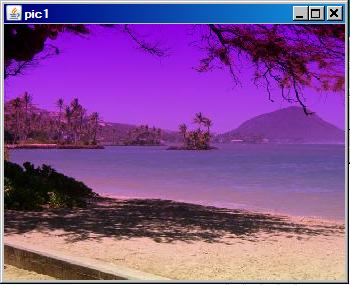 |
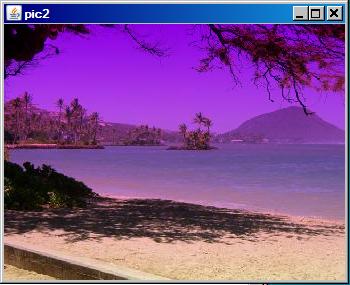 |
Modifications to the green color component
The green color component for each image was scaled by zero for every pixel in the first row and was scaled by 1.0 for every pixel in the last row. (Recall that the overall size of this image was originally scaled so that it would have 256 rows of pixels.)
The scale factor that was applied to each row between the first and last rows was proportional to the row number.
As you can see, this resulted in an image with a magenta tinge at the top and the correct colors at the bottom. (Compare the colors in the last row of pixels in the images in Figure 12 with the corresponding pixels in Figure 2.)
Beginning of the Runner class and the run method
This program begins just like the previous two programs with code that is identical to that shown in Listing 3, so I won't show that code again.
Listing 26 shows the beginning of the Runner class and the run method.
Listing 26. Beginning of the Runner class and the run method.
class Runner{
void run(){
//Construct a new 341x256 Picture object by providing
// the name of an image file as a parameter to the
// Picture constructor.
Picture pic1 = new Picture("ScaledBeach.jpg");
pic1.setTitle("pic1");
pic1.explore();
//Construct another new 341x256 Picture object by
// providing the name of an image file as a parameter
// to the Picture constructor.
Picture pic2 = new Picture("ScaledBeach.jpg");
pic2.setTitle("pic2");
pic2.explore();
|
Listing 26 instantiates two new Picture objects, having identical images, using code that you have seen before. As you can see, both Picture object extract an image from the same image file, so the BufferedImage objects in both Picture objects contain the same combination of colored pixels.
Scale the green color component using bit manipulations
Listing 27 uses the getBasicPixel and setBasicPixel methods, in conjunction with a pair of nested for loop to scale the green color component in each row as described above.
Listing 27. Scale the green color component using bit manipulations.
//Declare some working constants and variables.
final int maskA = 0x0000FF00;//green only
final int maskB = 0xFFFF00FF;//all but green
int pixA = 0;
int greenByte = 0;
for(int row = 0;row < pic1.getHeight();row++){
for(int col = 0;col < pic1.getWidth();col++){
//Working at the bit level, scale the green byte
// by 0.0 in the first row and 1.0 in the last row
// with proportional scaling in between.
pixA = pic1.getBasicPixel(col,row);
greenByte =
(int)(((pixA & maskA) >> 8)* row/255.0) << 8;
pic1.setBasicPixel(
col,row,(pixA & maskB) | greenByte);
}//end inner for loop
}//end outer for loop
pic1.show();
|
Won't explain the bit manipulation code
It is not my purpose in this lesson to teach you how to do bit manipulations in Java. If you don't understand the code in Listing 27, you should review Java bit manipulations. (See, for example, my earlier lesson titled The AWT Package, Graphics - Overview of Advanced Image Processing Capabilities in Resources.)
For the purposes of this lesson, the important thing is to compare the complexity of the code inside the nested for loops in Listing 27 with the code inside the nested for loops in Listing 28.
Scale the green color component using the getPixel method
Listing 28 scales the green color component in each pixel by repetitively calling the getPixel method to get a reference to an object of the Pixel class representing each pixel. Then the getGreen and setGreen methods are called on the Pixel object to scale the green color component in the pixel.
Listing 28. Scale the green color component using the getPixel method and methods of the Pixel class.
//Do the same thing to the other picture working at
// the Pixel level.
Pixel pixB = null;
int greenValue = 0;
for(int row = 0;row < pic2.getHeight();row++){
for(int col = 0;col < pic2.getWidth();col++){
pixB = pic2.getPixel(col,row);
greenValue = (int)(pixB.getGreen() * row/255.0);
pixB.setGreen(greenValue);
}//end inner for loop
}//end outer for loop
pic2.show();
}//end run
}//end class Runner
|
Source code for the getPixel method
The source code for the getPixel method is shown in Listing 29.
Listing 29. Source code for the getPixel method.
/**
* Method to get a pixel object for the given x and y
* location
* @param x the x location of the pixel in the picture
* @param y the y location of the pixel in the picture
* @return a Pixel object for this location
*/
public Pixel getPixel(int x, int y)
{
// create the pixel object for this picture and the
// given x and y location
Pixel pixel = new Pixel(this,x,y);
return pixel;
}
|
Listing 29 instantiates a new object of the Pixel class representing the physical pixel at a specified coordinate position in the image and returns a reference to that Pixel object.
Get and set methods for color components are available
I will explain the Pixel class in detail in a future lesson. For now, suffice it to say that the Pixel class defines get and set methods that make it possible to manipulate each of the three color components in the manner shown in Listing 28. For example, the getGreen method returns the value of the green color component as an eight-bit integer value stored in the least significant eight bits of a value of type int.
The setGreen method requires an incoming parameter of type int that contains the eight-bit value of the green color component as the least significant eight bits of the incoming parameter. This method causes that value to be set into the appropriate group of eight bits that represent the green color component in the int value that represents the pixel.
Note that no bit shifting is required to use either of these methods. Note also that there is no requirement for knowledge of how the color components are stored in the integer that represents a pixel.
The end of the program named Java354c
Listing 28 signals the end of the run method, the end of the Runner class, and the end of the program named Java354c.
I encourage you to copy the code from Listing 33 through Listing 35, compile the code, and execute it. Experiment with the code, making changes, and observing the results of your changes. Make certain that you can explain why your changes behave as they do.
As my first attempt to explain the Picture class and the SimplePicture class, this lesson has illustrated and explained the thirteen methods that are declared in the DigitalPicture interface in terms of how those methods are defined in the SimplePicture class. The lesson also explained methods that are called by those thirteen methods.
In the next lesson, you will learn how the show method of the Picture class causes the image contained in a Picture object to be displayed on the screen in a JFrame object. You will also learn about the the PictureFrame class, which serves as an intermediary between the Picture object and the JFrame object.
Listing 30. Source code for Ericson's Picture class.
import java.awt.*;
import java.awt.font.*;
import java.awt.geom.*;
import java.awt.image.BufferedImage;
import java.text.*;
/**
* A class that represents a picture. This class inherits
* from SimplePicture and allows the student to add
* functionality to the Picture class.
*
* Copyright Georgia Institute of Technology 2004-2005
* @author Barbara Ericson ericson@cc.gatech.edu
*/
public class Picture extends SimplePicture
{
///////////////////// constructors /////////////////////
/**
* Constructor that takes no arguments
*/
public Picture ()
{
/* not needed but use it to show students the implicit
* call to super()
* child constructors always call a parent constructor
*/
super();
}
/**
* Constructor that takes a file name and creates the
* picture
* @param fileName the name of the file to create the
* picture from
*/
public Picture(String fileName)
{
// let the parent class handle this fileName
super(fileName);
}
/**
* Constructor that takes the width and height
* @param width the width of the desired picture
* @param height the height of the desired picture
*/
public Picture(int width, int height)
{
// let the parent class handle this width and height
super(width,height);
}
/**
* Constructor that takes a picture and creates a
* copy of that picture
*/
public Picture(Picture copyPicture)
{
// let the parent class do the copy
super(copyPicture);
}
/**
* Constructor that takes a buffered image
* @param image the buffered image to use
*/
public Picture(BufferedImage image)
{
super(image);
}
////////////////////// methods /////////////////////////
/**
* Method to return a string with information about this
* picture.
* @return a string with information about the picture
* such as fileName, height and width.
*/
public String toString()
{
String output =
"Picture, filename " + getFileName() +
" height " + getHeight()
+ " width " + getWidth();
return output;
}
} // this } is the end of class Picture, put all new
// methods before this
|
Listing 31. Source code for Ericson's SimplePicture class.
import javax.imageio.ImageIO;
import java.awt.image.BufferedImage;
import javax.swing.ImageIcon;
import java.awt.*;
import java.io.*;
import java.awt.geom.*;
/**
* A class that represents a simple picture. A simple
* picture may have an associated file name and a title.
* A simple picture has pixels, width, and height. A
* simple picture uses a BufferedImage to hold the pixels.
* You can show a simple picture in a PictureFrame (a
* JFrame).
*
* Copyright Georgia Institute of Technology 2004
* @author Barb Ericson ericson@cc.gatech.edu
*/
public class SimplePicture implements DigitalPicture
{
/////////////////////// Fields /////////////////////////
/**
* the file name associated with the simple picture
*/
private String fileName;
/**
* the title of the simple picture
*/
private String title;
/**
* buffered image to hold pixels for the simple picture
*/
private BufferedImage bufferedImage;
/**
* frame used to display the simple picture
*/
private PictureFrame pictureFrame;
/**
* extension for this file (jpg or bmp)
*/
private String extension;
/////////////////////// Constructors ////////////////////
/**
* A Constructor that takes no arguments. All fields
* will be null. A no-argument constructor must be given
* in order for a class to be able to be subclassed. By
* default all subclasses will implicitly call this in
* their parent's no argument constructor unless a
* different call to super() is explicitly made as the
* first line of code in a constructor.
*/
public SimplePicture()
{this(200,100);}
/**
* A Constructor that takes a file name and uses the
* file to create a picture
* @param fileName the file name to use in creating the
* picture
*/
public SimplePicture(String fileName)
{
// load the picture into the buffered image
load(fileName);
}
/**
* A constructor that takes the width and height desired
* for a picture and creates a buffered image of that
* size. This constructor doesn't show the picture.
* @param width the desired width
* @param height the desired height
*/
public SimplePicture(int width, int height)
{
bufferedImage = new BufferedImage(
width, height, BufferedImage.TYPE_INT_RGB);
title = "None";
fileName = "None";
extension = "jpg";
setAllPixelsToAColor(Color.white);
}
/**
* A constructor that takes the width and height desired
* for a picture and creates a buffered image of that
* size. It also takes the color to use for the
* background of the picture.
* @param width the desired width
* @param height the desired height
* @param theColor the background color for the picture
*/
public SimplePicture(
int width, int height, Color theColor)
{
this(width,height);
setAllPixelsToAColor(theColor);
}
/**
* A Constructor that takes a picture to copy
* information from
* @param copyPicture the picture to copy from
*/
public SimplePicture(SimplePicture copyPicture)
{
if (copyPicture.fileName != null)
{
this.fileName = new String(copyPicture.fileName);
this.extension = copyPicture.extension;
}
if (copyPicture.title != null)
this.title = new String(copyPicture.title);
if (copyPicture.bufferedImage != null)
{
this.bufferedImage =
new BufferedImage(copyPicture.getWidth(),
copyPicture.getHeight(),
BufferedImage.TYPE_INT_RGB);
this.copyPicture(copyPicture);
}
}
/**
* A constructor that takes a buffered image
* @param image the buffered image
*/
public SimplePicture(BufferedImage image)
{
this.bufferedImage = image;
title = "None";
fileName = "None";
extension = "jpg";
}
////////////////////////// Methods //////////////////////
/**
* Method to get the extension for this picture
* @return the extendsion (jpg or bmp)
*/
public String getExtension() { return extension; }
/**
* Method that will copy all of the passed source
* picture into the current picture object
* @param sourcePicture the picture object to copy
*/
public void copyPicture(SimplePicture sourcePicture)
{
Pixel sourcePixel = null;
Pixel targetPixel = null;
// loop through the columns
for (int sourceX = 0, targetX = 0;
sourceX < sourcePicture.getWidth() &&
targetX < this.getWidth();
sourceX++, targetX++)
{
// loop through the rows
for (int sourceY = 0, targetY = 0;
sourceY < sourcePicture.getHeight() &&
targetY < this.getHeight();
sourceY++, targetY++)
{
sourcePixel =
sourcePicture.getPixel(sourceX,sourceY);
targetPixel = this.getPixel(targetX,targetY);
targetPixel.setColor(sourcePixel.getColor());
}
}
}
/**
* Method to set the color in the picture to the passed
* color
* @param color the color to set to
*/
public void setAllPixelsToAColor(Color color)
{
// loop through all x
for (int x = 0; x < this.getWidth(); x++)
{
// loop through all y
for (int y = 0; y < this.getHeight(); y++)
{
getPixel(x,y).setColor(color);
}
}
}
/**
* Method to get the buffered image
* @return the buffered image
*/
public BufferedImage getBufferedImage()
{
return bufferedImage;
}
/**
* Method to get a graphics object for this picture to
* use to draw on
* @return a graphics object to use for drawing
*/
public Graphics getGraphics()
{
return bufferedImage.getGraphics();
}
/**
* Method to get a Graphics2D object for this picture
* which can be used to do 2D drawing on the picture
*/
public Graphics2D createGraphics()
{
return bufferedImage.createGraphics();
}
/**
* Method to get the file name associated with the
* picture
* @return the file name associated with the picture
*/
public String getFileName() { return fileName; }
/**
* Method to set the file name
* @param name the full pathname of the file
*/
public void setFileName(String name)
{
fileName = name;
}
/**
* Method to get the title of the picture
* @return the title of the picture
*/
public String getTitle()
{ return title; }
/**
* Method to set the title for the picture
* @param title the title to use for the picture
*/
public void setTitle(String title)
{
this.title = title;
if (pictureFrame != null)
pictureFrame.setTitle(title);
}
/**
* Method to get the width of the picture in pixels
* @return the width of the picture in pixels
*/
public int getWidth(){ return bufferedImage.getWidth(); }
/**
* Method to get the height of the picture in pixels
* @return the height of the picture in pixels
*/
public int getHeight(){
return bufferedImage.getHeight();
}
/**
* Method to get the picture frame for the picture
* @return the picture frame associated with this
* picture (it may be null)
*/
public PictureFrame getPictureFrame()
{ return pictureFrame; }
/**
* Method to set the picture frame for this picture
* @param pictureFrame the picture frame to use
*/
public void setPictureFrame(PictureFrame pictureFrame)
{
// set this picture objects' picture frame to the
// passed one
this.pictureFrame = pictureFrame;
}
/**
* Method to get an image from the picture
* @return the buffered image since it is an image
*/
public Image getImage()
{
return bufferedImage;
}
/**
* Method to return the pixel value as an int for the
* given x and y location
* @param x the x coordinate of the pixel
* @param y the y coordinate of the pixel
* @return the pixel value as an integer (alpha, red,
* green, blue)
*/
public int getBasicPixel(int x, int y)
{
return bufferedImage.getRGB(x,y);
}
/**
* Method to set the value of a pixel in the picture
* from an int
* @param x the x coordinate of the pixel
* @param y the y coordinate of the pixel
* @param rgb the new rgb value of the pixel (alpha, red,
* green, blue)
*/
public void setBasicPixel(int x, int y, int rgb)
{
bufferedImage.setRGB(x,y,rgb);
}
/**
* Method to get a pixel object for the given x and y
* location
* @param x the x location of the pixel in the picture
* @param y the y location of the pixel in the picture
* @return a Pixel object for this location
*/
public Pixel getPixel(int x, int y)
{
// create the pixel object for this picture and the
// given x and y location
Pixel pixel = new Pixel(this,x,y);
return pixel;
}
/**
* Method to get a one-dimensional array of Pixels for
* this simple picture
* @return a one-dimensional array of Pixel objects
* starting with y=0
* to y=height-1 and x=0 to x=width-1.
*/
public Pixel[] getPixels()
{
int width = getWidth();
int height = getHeight();
Pixel[] pixelArray = new Pixel[width * height];
// loop through height rows from top to bottom
for (int row = 0; row < height; row++)
for (int col = 0; col < width; col++)
pixelArray[row * width + col] =
new Pixel(this,col,row);
return pixelArray;
}
/**
* Method to load the buffered image with the passed
* image
* @param image the image to use
*/
public void load(Image image)
{
// get a graphics context to use to draw on the
// buffered image
Graphics2D graphics2d = bufferedImage.createGraphics();
// draw the image on the buffered image starting
// at 0,0
graphics2d.drawImage(image,0,0,null);
// show the new image
show();
}
/**
* Method to show the picture in a picture frame
*/
public void show()
{
// if there is a current picture frame then use it
if (pictureFrame != null)
pictureFrame.updateImageAndShowIt();
// else create a new picture frame with this picture
else
pictureFrame = new PictureFrame(this);
}
/**
* Method to hide the picture
*/
public void hide()
{
if (pictureFrame != null)
pictureFrame.setVisible(false);
}
/**
* Method to make this picture visible or not
* @param flag true if you want it visible else false
*/
public void setVisible(boolean flag)
{
if (flag)
this.show();
else
this.hide();
}
/**
* Method to open a picture explorer on a copy of this
* simple picture
*/
public void explore()
{
// create a copy of the current picture and explore it
new PictureExplorer(new SimplePicture(this));
}
/**
* Method to force the picture to redraw itself. This is
* very useful after you have changed the pixels in a
* picture.
*/
public void repaint()
{
// if there is a picture frame tell it to repaint
if (pictureFrame != null)
pictureFrame.repaint();
// else create a new picture frame
else
pictureFrame = new PictureFrame(this);
}
/**
* Method to load the picture from the passed file name
* @param fileName the file name to use to load the
* picture from
*/
public void loadOrFail(
String fileName) throws IOException
{
// set the current picture's file name
this.fileName = fileName;
// set the extension
int posDot = fileName.indexOf('.');
if (posDot >= 0)
this.extension = fileName.substring(posDot + 1);
// if the current title is null use the file name
if (title == null)
title = fileName;
File file = new File(this.fileName);
if (!file.canRead())
{
// try adding the media path
file = new File(
FileChooser.getMediaPath(this.fileName));
if (!file.canRead())
{
throw new IOException(this.fileName + " could not"
+ " be opened. Check that you specified the path");
}
}
bufferedImage = ImageIO.read(file);
}
/**
* Method to write the contents of the picture to a file
* with the passed name without throwing errors
* (THIS MAY NOT BE A VALID DESCRIPTION - RGB)
* @param fileName the name of the file to write the
* picture to
* @return true if success else false
*/
public boolean load(String fileName)
{
try {
this.loadOrFail(fileName);
return true;
} catch (Exception ex) {
System.out.println("There was an error trying"
+ " to open " + fileName);
bufferedImage = new BufferedImage(600,200,
BufferedImage.TYPE_INT_RGB);
addMessage("Couldn't load " + fileName,5,100);
return false;
}
}
/**
* Method to load the picture from the passed file name
* this just calls load(fileName) and is for name
* compatibility
* @param fileName the file name to use to load the
* picture from
* @return true if success else false
*/
public boolean loadImage(String fileName)
{
return load(fileName);
}
/**
* Method to draw a message as a string on the buffered
* image
* @param message the message to draw on the buffered
* image
* @param xPos the leftmost point of the string in x
* @param yPos the bottom of the string in y
*/
public void addMessage(
String message, int xPos, int yPos)
{
// get a graphics context to use to draw on the
// buffered image
Graphics2D graphics2d = bufferedImage.createGraphics();
// set the color to white
graphics2d.setPaint(Color.white);
// set the font to Helvetica bold style and size 16
graphics2d.setFont(new Font("Helvetica",Font.BOLD,16));
// draw the message
graphics2d.drawString(message,xPos,yPos);
}
/**
* Method to draw a string at the given location on the
* picture
* @param text the text to draw
* @param xPos the left x for the text
* @param yPos the top y for the text
*/
public void drawString(String text, int xPos, int yPos)
{
addMessage(text,xPos,yPos);
}
/**
* Method to create a new picture by scaling the
* current picture by the given x and y factors
* @param xFactor the amount to scale in x
* @param yFactor the amount to scale in y
* @return the resulting picture
*/
public Picture scale(double xFactor, double yFactor)
{
// set up the scale tranform
AffineTransform scaleTransform =
new AffineTransform();
scaleTransform.scale(xFactor,yFactor);
// create a new picture object that is the right size
Picture result = new Picture(
(int) (getWidth() * xFactor),
(int) (getHeight() * yFactor));
// get the graphics 2d object to draw on the result
Graphics graphics = result.getGraphics();
Graphics2D g2 = (Graphics2D) graphics;
// draw the current image onto the result image
// scaled
g2.drawImage(this.getImage(),scaleTransform,null);
return result;
}
/**
* Method to create a new picture of the passed width.
* The aspect ratio of the width and height will stay
* the same.
* @param width the desired width
* @return the resulting picture
*/
public Picture getPictureWithWidth(int width)
{
// set up the scale tranform
double xFactor = (double) width / this.getWidth();
Picture result = scale(xFactor,xFactor);
return result;
}
/**
* Method to create a new picture of the passed height.
* The aspect ratio of the width and height will stay
* the same.
* @param height the desired height
* @return the resulting picture
*/
public Picture getPictureWithHeight(int height)
{
// set up the scale tranform
double yFactor = (double) height / this.getHeight();
Picture result = scale(yFactor,yFactor);
return result;
}
/**
* Method to load a picture from a file name and show it
* in a picture frame
* @param fileName the file name to load the picture
* from
* @return true if success else false
*/
public boolean loadPictureAndShowIt(String fileName)
{
boolean result = true;// the default is that it worked
// try to load the picture into the buffered image from
// the file name
result = load(fileName);
// show the picture in a picture frame
show();
return result;
}
/**
* Method to write the contents of the picture to a file
* with the passed name
* @param fileName the name of the file to write the
* picture to
*/
public void writeOrFail(String fileName)
throws IOException
{
//the default is current
String extension = this.extension;
// create the file object
File file = new File(fileName);
File fileLoc = file.getParentFile();
// canWrite is true only when the file exists
// already! (alexr)
if (!fileLoc.canWrite()) {
// System.err.println(
// "can't write the file but trying anyway? ...");
throw new IOException(fileName +
" could not be opened. Check to see if you can"
+ " write to the directory.");
}
// get the extension
int posDot = fileName.indexOf('.');
if (posDot >= 0)
extension = fileName.substring(posDot + 1);
//write the contents of the buffered image to the file
// as jpeg
ImageIO.write(bufferedImage, extension, file);
}
/**
* Method to write the contents of the picture to a file
* with the passed name without throwing errors
* @param fileName the name of the file to write the
* picture to
* @return true if success else false
*/
public boolean write(String fileName)
{
try {
this.writeOrFail(fileName);
return true;
} catch (Exception ex) {
System.out.println(
"There was an error trying to write "
+ fileName);
return false;
}
}
/**
* Method to set the media path by setting the directory
* to use
* @param directory the directory to use for the media
* path
*/
public static void setMediaPath(String directory) {
FileChooser.setMediaPath(directory);
}
/**
* Method to get the directory for the media
* @param fileName the base file name to use
* @return the full path name by appending
* the file name to the media directory
*/
public static String getMediaPath(String fileName) {
return FileChooser.getMediaPath(fileName);
}
/**
* Method to get the coordinates of the enclosing
* rectangle after this transformation is applied to
* the current picture
* @return the enclosing rectangle
*/
public Rectangle2D getTransformEnclosingRect(
AffineTransform trans)
{
int width = getWidth();
int height = getHeight();
double maxX = width - 1;
double maxY = height - 1;
double minX, minY;
Point2D.Double p1 = new Point2D.Double(0,0);
Point2D.Double p2 = new Point2D.Double(maxX,0);
Point2D.Double p3 = new Point2D.Double(maxX,maxY);
Point2D.Double p4 = new Point2D.Double(0,maxY);
Point2D.Double result = new Point2D.Double(0,0);
Rectangle2D.Double rect = null;
// get the new points and min x and y and max x and y
trans.deltaTransform(p1,result);
minX = result.getX();
maxX = result.getX();
minY = result.getY();
maxY = result.getY();
trans.deltaTransform(p2,result);
minX = Math.min(minX,result.getX());
maxX = Math.max(maxX,result.getX());
minY = Math.min(minY,result.getY());
maxY = Math.max(maxY,result.getY());
trans.deltaTransform(p3,result);
minX = Math.min(minX,result.getX());
maxX = Math.max(maxX,result.getX());
minY = Math.min(minY,result.getY());
maxY = Math.max(maxY,result.getY());
trans.deltaTransform(p4,result);
minX = Math.min(minX,result.getX());
maxX = Math.max(maxX,result.getX());
minY = Math.min(minY,result.getY());
maxY = Math.max(maxY,result.getY());
// create the bounding rectangle to return
rect = new Rectangle2D.Double(
minX,minY,maxX - minX + 1, maxY - minY + 1);
return rect;
}
/**
* Method to return a string with information about this
* picture
* @return a string with information about the picture
*/
public String toString()
{
String output =
"Simple Picture, filename " + fileName +
" height " + getHeight() + " width " + getWidth();
return output;
}
} // end of SimplePicture class
|
Listing 32. Source code for Ericson's DigitalPicture interface.
import java.awt.Image;
import java.awt.image.BufferedImage;
/**
* Interface to describe a digital picture. A digital
* picture can have a associated file name. It can have
* a title. It has pixels associated with it and you can
* get and set the pixels. You can get an Image from a
* picture or a BufferedImage. You can load it from a
* file name or image. You can show a picture. You can
* create a new image for it.
*
* Copyright Georgia Institute of Technology 2004
* @author Barb Ericson ericson@cc.gatech.edu
*/
public interface DigitalPicture
{
// get the file name that the picture came from
public String getFileName();
// get the title of the picture
public String getTitle();
// set the title of the picture
public void setTitle(String title);
// get the width of the picture in pixels
public int getWidth();
// get the height of the picture in pixels
public int getHeight();
// get the image from the picture
public Image getImage();
// get the buffered image
public BufferedImage getBufferedImage();
// get the pixel information as an int
public int getBasicPixel(int x, int y);
// set the pixel information
public void setBasicPixel(int x, int y, int rgb);
// get the pixel information as an object
public Pixel getPixel(int x, int y);
// load the image into the picture
public void load(Image image);
// load the picture from a file
public boolean load(String fileName);
// show the picture
public void show();
}
|
Listing 33. Source code for the program named Java354a.
/*Program Java354a
Copyright R.G.Baldwin 2009
The purpose of this program is to illustrate the use of
several of the methods that are declared in the
DigitalPicture interface as implemented in the Picture
class.
One Picture object is constructed by using a Picture
constructor that accepts the name of an image file as a
parameter and uses the image from that file as the
image in the Picture object. The picture is displayed by
calling the show method on the Picture object.
In this case, the title is automatically set to the name
of the image file.
A second Picture object is constructed by using a Picture
constructor that accepts the dimensions of the Picture
object only and constructs a Picture object with a default
all-white image. The size of the Picture object that is
constructed is only 1x1.
Then the load method that takes the name of an image file
is called to load the image from an image file into the
small Picture object. The size of the picture object
changes to accommodate the size of the image.
In this case, the default title is "None". The setTitle
and getFileName methods are used to set the title for the
picture. Then the explore method is called to display the
Picture object with its new image and title.
Note that if you call the show method on a picture,
modify the picture, and call the show method on the
picture again, only one copy of the picture is displayed
and the results may not be what you expect to see.
However, displaying the picture in the explore format,
modifying it, and then displaying it again in the show
format seems to work OK.
A pair of nested for loops is used in conjunction with the
getBasicPixel and setBasicPixel methods to copy the right
half of the image in the first Picture object into the
left half of the second Picture object, leaving the right
half of the second Picture object undisturbed.
Then the show method is called on the modified second
picture object to display it.
Note that both image files are in the current directory.
Along the way, the program calls methods dealing with the
file name and the title and eventually prints that
information on the system console.
The following methods from the DigitalPicture interface
are used in this program.
* String getFileName()
* String getTitle()
* void setTitle(String title)
* int getWidth()
* int getHeight()
* int getBasicPixel(int x, int y)
* void setBasicPixel(int x, int y, int rgb)
* boolean load(String fileName)
* void show()
The following methods that are declared in the
DigitalPicture interface are not used in this program.
* Image getImage()
* BufferedImage getBufferedImage()
* Pixel getPixel(int x, int y)
* void load(Image image)
Tested using Windows Vista Premium Home edition and
Ericson's multimedia library.
*********************************************************/
public class Main{
public static void main(String[] args){
new Runner().run();
}//end main method
}//end class Main
//------------------------------------------------------//
class Runner{
void run(){
//Construct a new 341x256 Picture object providing the
// name of an image file as a parameter.
Picture pix1 = new Picture("ScaledAquarium.gif");
pix1.show();//display the picture in the show format
//Create a new small Picture object with a default
// all-white image. It must be at least 1x1 or a
// runtime error will occur.
Picture pix2 = new Picture(1,1);
//Load a 341x256 image from a jpg file into the small
// Picture object. Note that the size of the Picture
// object increases or decreases to accommodate the
// size of the image.
pix2.load("ScaledBeach.jpg");
//Set the title of the picture.
pix2.setTitle("pix2: " + pix2.getFileName());
//Note that if you call the show method on a picture,
// modify the picture, and call the show method on the
// picture again, only one copy of the picture is
// displayed and the results may not be what you
// expect to see. However, displaying the picture in
// the explore format, modifying it, and then
// displaying it again in the show format seems to
// work OK.
pix2.explore();
//Use the getBasicPixel and setBasicPixel methods to
// copy the right half of the image from pix1 into the
// left half of pix2, leaving the right half of pix2
// undisturbed.
for(int row = 0;row < pix1.getHeight();row++){
for(int col = 0;col < pix2.getWidth()/2;col++){
pix2.setBasicPixel(col,row,pix1.getBasicPixel(
col + pix1.getWidth()/2,row));
}//end inner for loop
}//end outer for loop
//Display the final result.
pix2.show();
//Display some text on the system console.
System.out.println(pix1);
System.out.println("pix1 Filename: "
+ pix1.getFileName());
System.out.println(pix2);
System.out.println("pix2 FileName: "
+ pix2.getFileName());
System.out.println("pix1 Title: " + pix1.getTitle());
System.out.println("pix2 Title: " + pix2.getTitle());
}//end run
}//end class Runner
|
Listing 34. Source code for the program named Java354b.
/*Program Java354b
Copyright R.G.Baldwin 2009
The purpose of this program is to illustrate the use of
several of the methods that are declared in the
DigitalPicture interface as implemented in the Picture
class.
The earlier program named Java354a illustrated the use of
all but the following four methods that are declared in
the DigitalPicture interface
* Image getImage()
* BufferedImage getBufferedImage()
* void load(Image image)
* Pixel getPixel(int x, int y)
This program creates and displays four Picture objects
using the first three methods in the above list, leaving
only the following method to be illustrated in another
program.
* Pixel getPixel(int x, int y)
Tested using Windows Vista Premium Home edition and
Ericson's multimedia library.
*********************************************************/
import java.awt.Image;
public class Main{
public static void main(String[] args){
new Runner().run();
}//end main method
}//end class Main
//------------------------------------------------------//
class Runner{
void run(){
//Construct a new 341x256 Picture object by providing
// the name of an image file as a parameter to the
// Picture constructor.
Picture pix1 = new Picture("ScaledAquarium.gif");
pix1.setTitle("pix1");
pix1.show();
//Construct another new 341x256 Picture object by
// providing the name of an image file as a parameter
// to the Picture constructor.
Picture pix2 = new Picture("ScaledBeach.jpg");
pix2.setTitle("pix2");
pix2.show();
//Construct a third new 341x256 Picture object by
// extracting the BufferedImage object from pix1 and
// passing it as a parameter to the constructor for
// the Picture constructor.
Picture pix3 = new Picture(pix1.getBufferedImage());
pix3.setTitle("pix3");
pix3.show();
//Construct a fourth new 341x256 Picture object by
// starting with an all-white Picture object and
// loading an image extracted from pix2.
Image image = pix2.getImage();
//Note that unlike the load method that takes a file
// name as a parameter, this version of the load
// method does not automatically set the size of the
// Picture object to match the size of the image.
//Get the size of the image and pass those dimensions
// to the constructor for the Picture object.
Picture pix4 = new Picture(image.getWidth(null),
image.getHeight(null));
//Now load the image into the Picture object and
// display the picture.
pix4.load(image);
pix4.setTitle("pix4");
pix4.show();
}//end run
}//end class Runner
|
Listing 35. Source code for the program named Java354c.
/*Program Java354c
Copyright R.G.Baldwin 2009
The programs named Java354a and Java354b illustrated all
of the methods declared in the DigitalPicture interface
other than the getPixel method.
The purpose of this program is to illustrate the use of
the getPixel method as implemented in the Picture class,
and to compare its use with the getBasicPixel and
setBasicPixel methods.
This program begins by creating two Picture objects
containing the same image. Then the program modifies the
green component for each row of one picture using the
getBasicPixel and setBasicPixel methods. This approach
requires a programming knowledge of bit manipulations.
Then the program does the same thing to the other picture
using the getPixel method and methods of the Pixel class.
This illustrates the reduction in complexity achieved
by using the getPixel method in place of the getBasicPixel
method.
Both approaches require three statements inside a pair of
nested for loops, but the three statements involving bit
manipulations are much more complex. Both processes
produce the same visual result.
With regard to the modification of the green color
component in the two pictures, the green color component
is scaled by zero for every pixel in the first row and is
scaled by 1.0 for every pixel in the bottom row with the
scale factors between the first and last row being
proportional to the row number. This results in an image
with a purple tinge at the top and the correct colors at
the bottom.
Tested using Windows Vista Premium Home edition and
Ericson's multimedia library.
*********************************************************/
import java.awt.Image;
public class Main{
public static void main(String[] args){
new Runner().run();
}//end main method
}//end class Main
//------------------------------------------------------//
class Runner{
void run(){
//Construct a new 341x256 Picture object by providing
// the name of an image file as a parameter to the
// Picture constructor.
Picture pic1 = new Picture("ScaledBeach.jpg");
pic1.setTitle("pic1");
pic1.explore();
//Construct another new 341x256 Picture object by
// providing the name of an image file as a parameter
// to the Picture constructor.
Picture pic2 = new Picture("ScaledBeach.jpg");
pic2.setTitle("pic2");
pic2.explore();
//Modify the green component for each row separately
// using the getBasicPixel and setBasicPixel methods.
// This approach requires a programming knowledge of
// bit manipulations.
//Do the same thing using the getPixel method to
// illustrate the reduction in complexity achieved
// by using the getPixel method.
//Both approaches require three statements inside a
// pair of nested for loops, but the three statements
// involving bit manipulations are much more complex.
//Note that both Picture objects contain the same
// image and both processes produce the same visual
// output.
//The green color component is scaled by zero for
// every pixel in the first row and is scaled by
// 1.0 for every pixel in the bottom row with the
// scale factors between the first and last row being
// proportional to the row number. This results in an
// image with a purple tinge at the top and the
// correct colors at the bottom.
//Declare some working constants and variables.
final int maskA = 0x0000FF00;//green only
final int maskB = 0xFFFF00FF;//all but green
int pixA = 0;
int greenByte = 0;
for(int row = 0;row < pic1.getHeight();row++){
for(int col = 0;col < pic1.getWidth();col++){
//Working at the bit level, scale the green byte
// by 0.0 in the first row and 1.0 in the last row
// with proportional scaling in between.
pixA = pic1.getBasicPixel(col,row);
greenByte =
(int)(((pixA & maskA) >> 8)* row/255.0) << 8;
pic1.setBasicPixel(
col,row,(pixA & maskB) | greenByte);
}//end inner for loop
}//end outer for loop
pic1.show();
//Do the same thing to the other picture working at
// the Pixel level.
Pixel pixB = null;
int greenValue = 0;
for(int row = 0;row < pic2.getHeight();row++){
for(int col = 0;col < pic2.getWidth();col++){
//Working at the Pixel level, do the same thing.
pixB = pic2.getPixel(col,row);
greenValue = (int)(pixB.getGreen() * row/255.0);
pixB.setGreen(greenValue);
}//end inner for loop
}//end outer for loop
pic2.show();
}//end run
}//end class Runner
|
Copyright 2009, Richard G. Baldwin. Reproduction in whole or in part in any form or medium without express written permission from Richard Baldwin is prohibited.
Richard has participated in numerous consulting projects and he frequently provides onsite training at the high-tech companies located in and around Austin, Texas. He is the author of Baldwin's Programming Tutorials, which have gained a worldwide following among experienced and aspiring programmers. He has also published articles in JavaPro magazine.
In addition to his programming expertise, Richard has many years of practical experience in Digital Signal Processing (DSP). His first job after he earned his Bachelor's degree was doing DSP in the Seismic Research Department of Texas Instruments. (TI is still a world leader in DSP.) In the following years, he applied his programming and DSP expertise to other interesting areas including sonar and underwater acoustics.
Richard holds an MSEE degree from Southern Methodist University and has many years of experience in the application of computer technology to real-world problems.
-end-